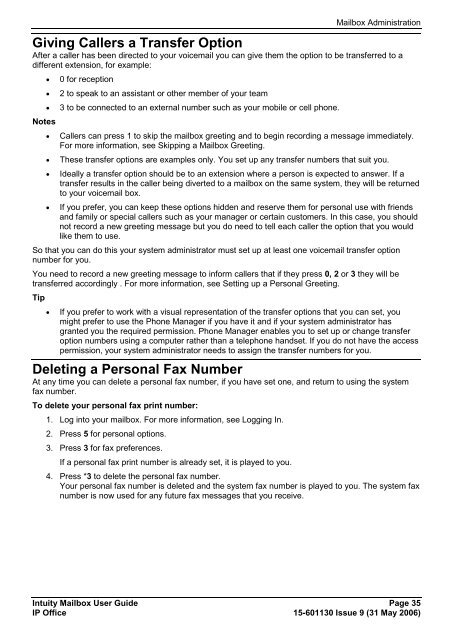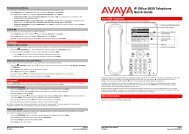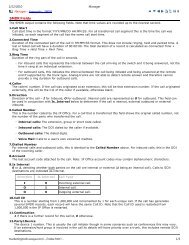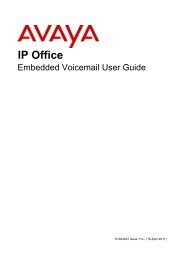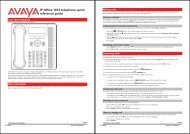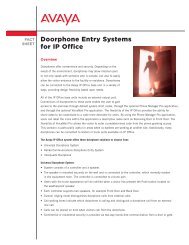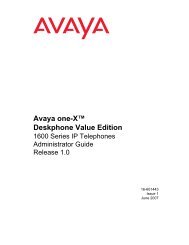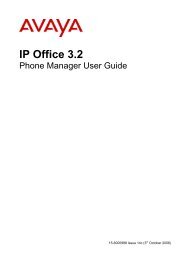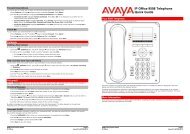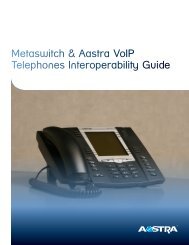(Voicemail Pro) User Guide - IP Office Info
(Voicemail Pro) User Guide - IP Office Info
(Voicemail Pro) User Guide - IP Office Info
You also want an ePaper? Increase the reach of your titles
YUMPU automatically turns print PDFs into web optimized ePapers that Google loves.
Mailbox Administration<br />
Giving Callers a Transfer Option<br />
After a caller has been directed to your voicemail you can give them the option to be transferred to a<br />
different extension, for example:<br />
<br />
<br />
<br />
Notes<br />
<br />
<br />
<br />
<br />
0 for reception<br />
2 to speak to an assistant or other member of your team<br />
3 to be connected to an external number such as your mobile or cell phone.<br />
Callers can press 1 to skip the mailbox greeting and to begin recording a message immediately.<br />
For more information, see Skipping a Mailbox Greeting.<br />
These transfer options are examples only. You set up any transfer numbers that suit you.<br />
Ideally a transfer option should be to an extension where a person is expected to answer. If a<br />
transfer results in the caller being diverted to a mailbox on the same system, they will be returned<br />
to your voicemail box.<br />
If you prefer, you can keep these options hidden and reserve them for personal use with friends<br />
and family or special callers such as your manager or certain customers. In this case, you should<br />
not record a new greeting message but you do need to tell each caller the option that you would<br />
like them to use.<br />
So that you can do this your system administrator must set up at least one voicemail transfer option<br />
number for you.<br />
You need to record a new greeting message to inform callers that if they press 0, 2 or 3 they will be<br />
transferred accordingly . For more information, see Setting up a Personal Greeting.<br />
Tip<br />
<br />
If you prefer to work with a visual representation of the transfer options that you can set, you<br />
might prefer to use the Phone Manager if you have it and if your system administrator has<br />
granted you the required permission. Phone Manager enables you to set up or change transfer<br />
option numbers using a computer rather than a telephone handset. If you do not have the access<br />
permission, your system administrator needs to assign the transfer numbers for you.<br />
Deleting a Personal Fax Number<br />
At any time you can delete a personal fax number, if you have set one, and return to using the system<br />
fax number.<br />
To delete your personal fax print number:<br />
1. Log into your mailbox. For more information, see Logging In.<br />
2. Press 5 for personal options.<br />
3. Press 3 for fax preferences.<br />
If a personal fax print number is already set, it is played to you.<br />
4. Press *3 to delete the personal fax number.<br />
Your personal fax number is deleted and the system fax number is played to you. The system fax<br />
number is now used for any future fax messages that you receive.<br />
Intuity Mailbox <strong>User</strong> <strong>Guide</strong> Page 35<br />
<strong>IP</strong> <strong>Office</strong> 15-601130 Issue 9 (31 May 2006)