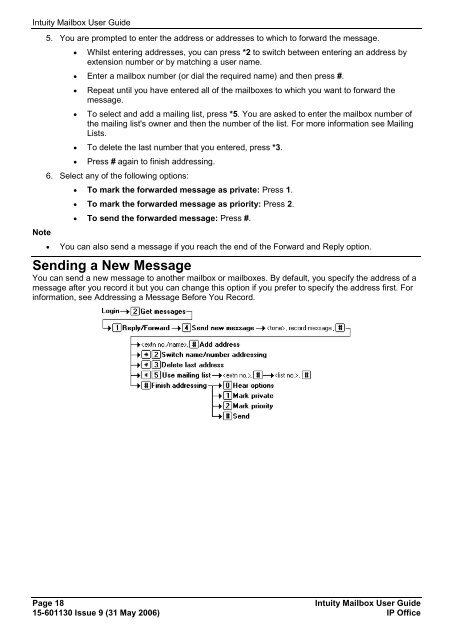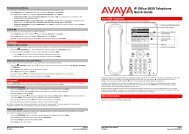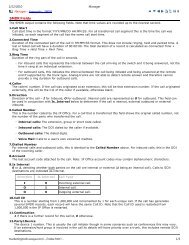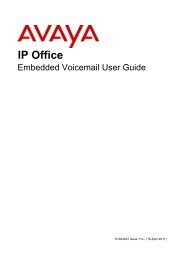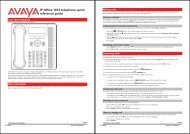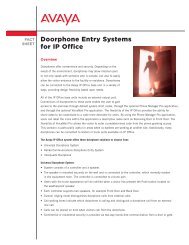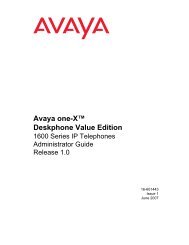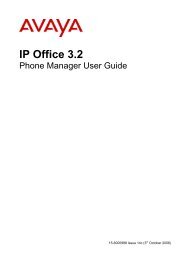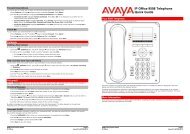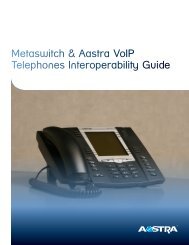(Voicemail Pro) User Guide - IP Office Info
(Voicemail Pro) User Guide - IP Office Info
(Voicemail Pro) User Guide - IP Office Info
Create successful ePaper yourself
Turn your PDF publications into a flip-book with our unique Google optimized e-Paper software.
Intuity Mailbox <strong>User</strong> <strong>Guide</strong><br />
Note<br />
5. You are prompted to enter the address or addresses to which to forward the message.<br />
<br />
Whilst entering addresses, you can press *2 to switch between entering an address by<br />
extension number or by matching a user name.<br />
Enter a mailbox number (or dial the required name) and then press #.<br />
<br />
<br />
Repeat until you have entered all of the mailboxes to which you want to forward the<br />
message.<br />
To select and add a mailing list, press *5. You are asked to enter the mailbox number of<br />
the mailing list's owner and then the number of the list. For more information see Mailing<br />
Lists.<br />
To delete the last number that you entered, press *3.<br />
<br />
Press # again to finish addressing.<br />
6. Select any of the following options:<br />
<br />
To mark the forwarded message as private: Press 1.<br />
To mark the forwarded message as priority: Press 2.<br />
To send the forwarded message: Press #.<br />
You can also send a message if you reach the end of the Forward and Reply option.<br />
Sending a New Message<br />
You can send a new message to another mailbox or mailboxes. By default, you specify the address of a<br />
message after you record it but you can change this option if you prefer to specify the address first. For<br />
information, see Addressing a Message Before You Record.<br />
Page 18<br />
Intuity Mailbox <strong>User</strong> <strong>Guide</strong><br />
15-601130 Issue 9 (31 May 2006) <strong>IP</strong> <strong>Office</strong>