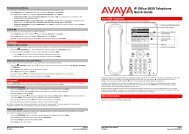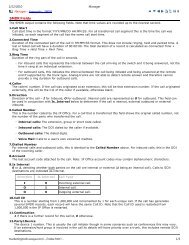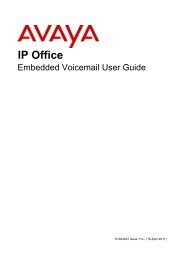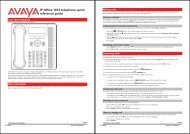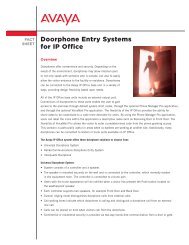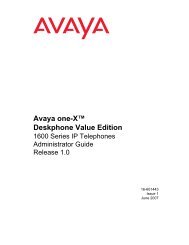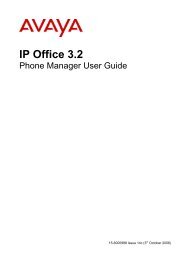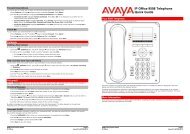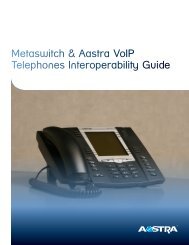(Voicemail Pro) User Guide - IP Office Info
(Voicemail Pro) User Guide - IP Office Info
(Voicemail Pro) User Guide - IP Office Info
You also want an ePaper? Increase the reach of your titles
YUMPU automatically turns print PDFs into web optimized ePapers that Google loves.
To select a call type:<br />
Notes<br />
1. Log in to your mailbox. For more information, see Logging In.<br />
Recording and Changing Greeting Messages<br />
2. Press 3 for personal greetings.<br />
You hear a message to confirm which greetings are currently in use and for which call types they<br />
are being used.<br />
3. Press 4 to select call types.<br />
You hear a message to confirm the call types that are currently identified.<br />
4. Select the required call types:<br />
To use a different greeting for internal and external calls, press 1.<br />
<br />
To use a different greeting for calls that arrive when you are on the telephone or that you<br />
do not answer, press 2.<br />
To use a different greeting for out of hours calls, press 3.<br />
This greeting applies only to hunt group calls when the hunt group is in night service<br />
mode. It does not apply to calls received by an individual user's mailbox.<br />
To return to using the same greeting for all calls, press 5.<br />
When you select several call types and make different greetings active for each, the greeting used<br />
for a call is decided using some predefined rules. For information, see Priority order of greeting<br />
messages.<br />
5. Press # when you have finished setting up call types.<br />
The next step is to activate a greeting and assign it the different types of call that you have<br />
selected. For more information, see Activating a Greeting.<br />
<br />
<br />
If you record a greeting, you do not need to activate it until you need it. This is useful if, for<br />
example, you record a greeting message for the times when you are on vacation or away on<br />
business.<br />
When several call types have been selected and greetings have been made active for each, the<br />
greeting used for a particular call is decided using some rules on the order of priority. Fore more<br />
information, see Priority Order of Greeting Messages.<br />
Priority Order of Greeting Messages<br />
If you have selected several call types and have activated greetings for each, the greeting used for a<br />
particular call is decided using the rules described here.<br />
Out of Hours (Hunt Group Mailboxes only)<br />
The Out of Hours greeting is played if a call arrives during the times specified as out of hours and the<br />
Out of Hours Greeting is active.<br />
All Calls<br />
If one greeting is selected for all types of call, the All Calls greeting takes precedence over any other<br />
greeting messages.<br />
Internal<br />
An Internal Greeting is played when:<br />
1. The Out of Hours greeting is not active.<br />
2. An internal call arrives and the Internal Greeting is active.<br />
External<br />
An External greeting is played when:<br />
1. The Out of Hours greeting is not active.<br />
2. An external call arrives and the External Greeting is active.<br />
Intuity Mailbox <strong>User</strong> <strong>Guide</strong> Page 23<br />
<strong>IP</strong> <strong>Office</strong> 15-601130 Issue 9 (31 May 2006)