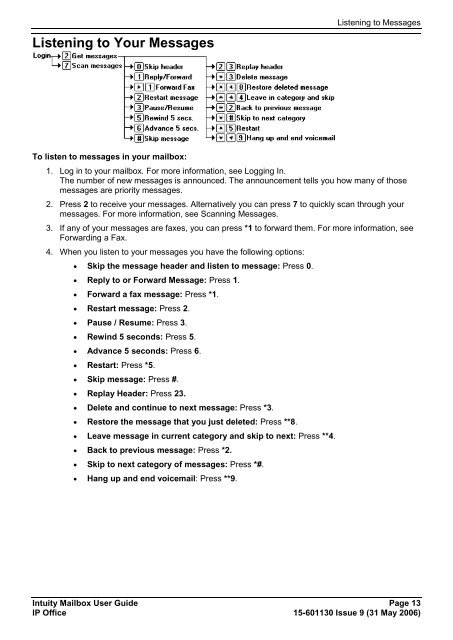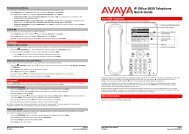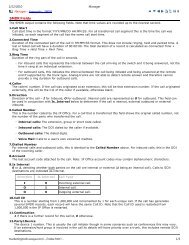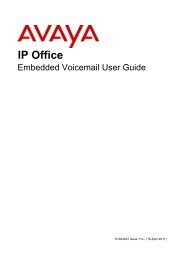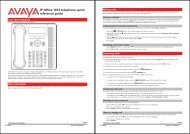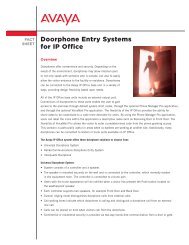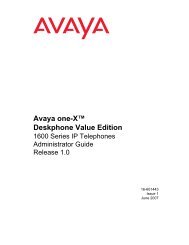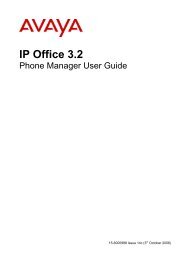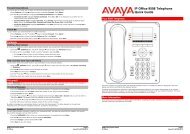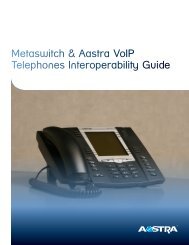(Voicemail Pro) User Guide - IP Office Info
(Voicemail Pro) User Guide - IP Office Info
(Voicemail Pro) User Guide - IP Office Info
Create successful ePaper yourself
Turn your PDF publications into a flip-book with our unique Google optimized e-Paper software.
Listening to Your Messages<br />
Listening to Messages<br />
To listen to messages in your mailbox:<br />
1. Log in to your mailbox. For more information, see Logging In.<br />
The number of new messages is announced. The announcement tells you how many of those<br />
messages are priority messages.<br />
2. Press 2 to receive your messages. Alternatively you can press 7 to quickly scan through your<br />
messages. For more information, see Scanning Messages.<br />
3. If any of your messages are faxes, you can press *1 to forward them. For more information, see<br />
Forwarding a Fax.<br />
4. When you listen to your messages you have the following options:<br />
Skip the message header and listen to message: Press 0.<br />
Reply to or Forward Message: Press 1.<br />
Forward a fax message: Press *1.<br />
Restart message: Press 2.<br />
Pause / Resume: Press 3.<br />
Rewind 5 seconds: Press 5.<br />
Advance 5 seconds: Press 6.<br />
Restart: Press *5.<br />
Skip message: Press #.<br />
Replay Header: Press 23.<br />
Delete and continue to next message: Press *3.<br />
Restore the message that you just deleted: Press **8.<br />
Leave message in current category and skip to next: Press **4.<br />
Back to previous message: Press *2.<br />
Skip to next category of messages: Press *#.<br />
Hang up and end voicemail: Press **9.<br />
Intuity Mailbox <strong>User</strong> <strong>Guide</strong> Page 13<br />
<strong>IP</strong> <strong>Office</strong> 15-601130 Issue 9 (31 May 2006)