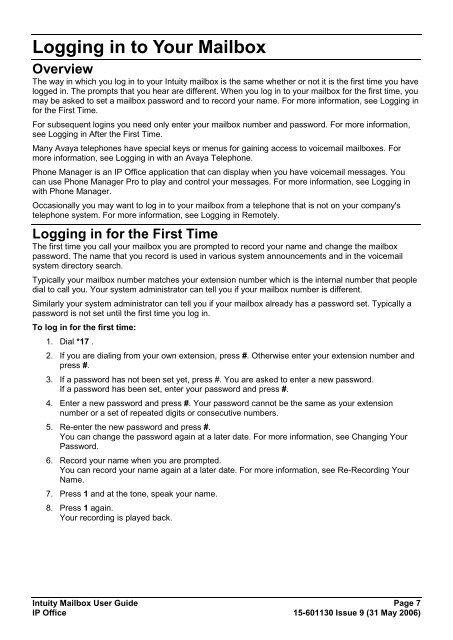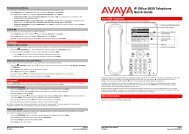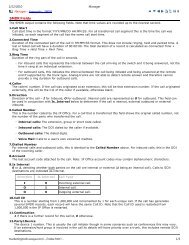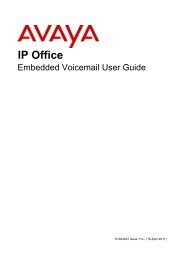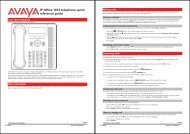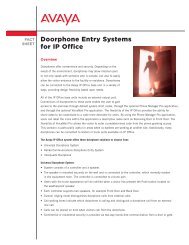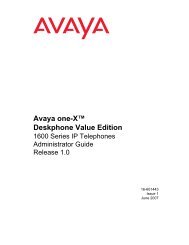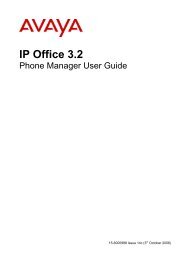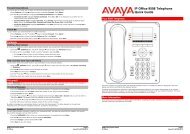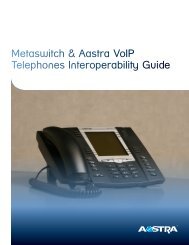(Voicemail Pro) User Guide - IP Office Info
(Voicemail Pro) User Guide - IP Office Info
(Voicemail Pro) User Guide - IP Office Info
You also want an ePaper? Increase the reach of your titles
YUMPU automatically turns print PDFs into web optimized ePapers that Google loves.
Logging in to Your Mailbox<br />
Overview<br />
The way in which you log in to your Intuity mailbox is the same whether or not it is the first time you have<br />
logged in. The prompts that you hear are different. When you log in to your mailbox for the first time, you<br />
may be asked to set a mailbox password and to record your name. For more information, see Logging in<br />
for the First Time.<br />
For subsequent logins you need only enter your mailbox number and password. For more information,<br />
see Logging in After the First Time.<br />
Many Avaya telephones have special keys or menus for gaining access to voicemail mailboxes. For<br />
more information, see Logging in with an Avaya Telephone.<br />
Phone Manager is an <strong>IP</strong> <strong>Office</strong> application that can display when you have voicemail messages. You<br />
can use Phone Manager <strong>Pro</strong> to play and control your messages. For more information, see Logging in<br />
with Phone Manager.<br />
Occasionally you may want to log in to your mailbox from a telephone that is not on your company's<br />
telephone system. For more information, see Logging in Remotely.<br />
Logging in for the First Time<br />
The first time you call your mailbox you are prompted to record your name and change the mailbox<br />
password. The name that you record is used in various system announcements and in the voicemail<br />
system directory search.<br />
Typically your mailbox number matches your extension number which is the internal number that people<br />
dial to call you. Your system administrator can tell you if your mailbox number is different.<br />
Similarly your system administrator can tell you if your mailbox already has a password set. Typically a<br />
password is not set until the first time you log in.<br />
To log in for the first time:<br />
1. Dial *17 .<br />
2. If you are dialing from your own extension, press #. Otherwise enter your extension number and<br />
press #.<br />
3. If a password has not been set yet, press #. You are asked to enter a new password.<br />
If a password has been set, enter your password and press #.<br />
4. Enter a new password and press #. Your password cannot be the same as your extension<br />
number or a set of repeated digits or consecutive numbers.<br />
5. Re-enter the new password and press #.<br />
You can change the password again at a later date. For more information, see Changing Your<br />
Password.<br />
6. Record your name when you are prompted.<br />
You can record your name again at a later date. For more information, see Re-Recording Your<br />
Name.<br />
7. Press 1 and at the tone, speak your name.<br />
8. Press 1 again.<br />
Your recording is played back.<br />
Intuity Mailbox <strong>User</strong> <strong>Guide</strong> Page 7<br />
<strong>IP</strong> <strong>Office</strong> 15-601130 Issue 9 (31 May 2006)