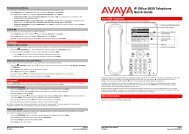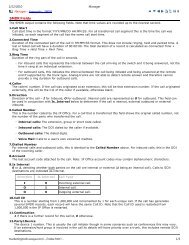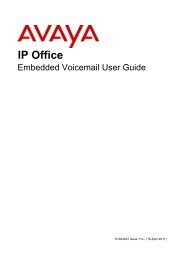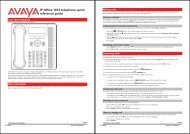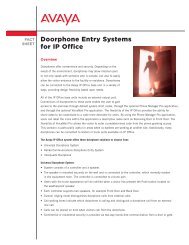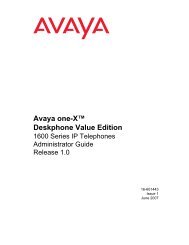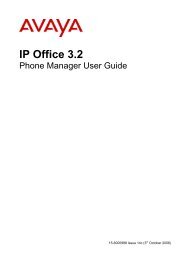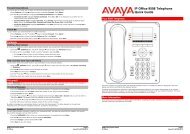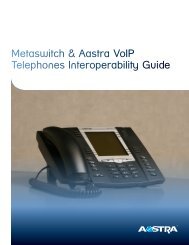(Voicemail Pro) User Guide - IP Office Info
(Voicemail Pro) User Guide - IP Office Info
(Voicemail Pro) User Guide - IP Office Info
You also want an ePaper? Increase the reach of your titles
YUMPU automatically turns print PDFs into web optimized ePapers that Google loves.
Listening to Messages<br />
Forwarding a Fax Message<br />
If you receive a fax message in your mailbox, you can forward it to a default system-wide fax number,<br />
typically a company fax. Alternatively, you can forward a fax message to a fax number that you specify.<br />
For example if you are out of the office, it might be more convenient to forward your fax messages to<br />
local fax number. For more information, see Setting, Changing or Deleting a Personal Fax Number.<br />
To forward a fax message:<br />
1. Log in to your mailbox and listen to your messages or message headers. For more information,<br />
see Listening to Your Messages.<br />
2. If any of your messages are faxes, press *1 for fax options.<br />
3. Press # to forward the fax message to the system fax number.<br />
4. Press # to confirm<br />
5. Alternatively, type the number to which the fax is to be forwarded.<br />
6. Press #.<br />
The fax number that you have specified is played back to you for confirmation.<br />
7. Press # to confirm.<br />
Delivery is scheduled.<br />
Recording a Message<br />
You can record a message and send it to another mailbox or several mailboxes at the same time.<br />
Note<br />
<br />
Recordings must be at least 3 seconds long.<br />
By default, you specify the address of a message after you record it but you can change this option if you<br />
prefer to specify the address first. For information, see Addressing a Message Before You Record.<br />
To record a message:<br />
1. Log in to your mailbox. For more information, see Logging In.<br />
2. Press 1.<br />
3. After the tone, start recording your message.<br />
4. Press # to end the recording or press 1 stop to edit the recording that has just been made.<br />
Press 1 to stop/start recording.<br />
Press 2 to rewind the recording.<br />
Press 23 to play back the recording.<br />
Press *3 to delete the recording.<br />
Press # to approve the recording.<br />
Intuity Mailbox <strong>User</strong> <strong>Guide</strong> Page 17<br />
<strong>IP</strong> <strong>Office</strong> 15-601130 Issue 9 (31 May 2006)