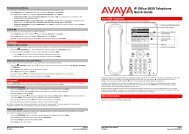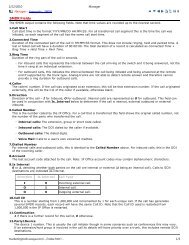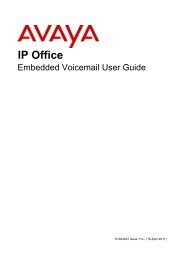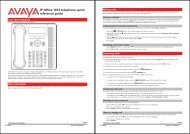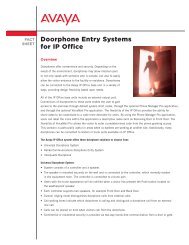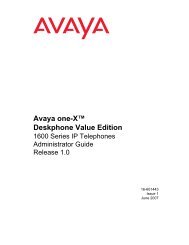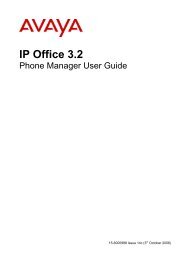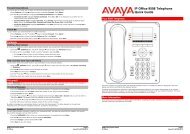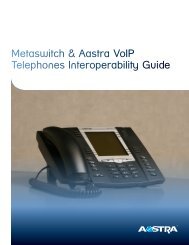(Voicemail Pro) User Guide - IP Office Info
(Voicemail Pro) User Guide - IP Office Info
(Voicemail Pro) User Guide - IP Office Info
Create successful ePaper yourself
Turn your PDF publications into a flip-book with our unique Google optimized e-Paper software.
Mailing Lists<br />
6. If you press 0 to review the list, you hear the member names (if available) or numbers. You can<br />
use the following options:<br />
To skip to the next member, press #.<br />
To go back to the previous member, press 2.<br />
<br />
To delete the member press *3. If you delete all members in a list the list is also deleted.<br />
To add new members and change the list status, press 1.<br />
<br />
The system tells you if the list is private or public. Press 9 to change its status or<br />
press 6 to leave it as is. You can then use the following options:<br />
To add a new mailbox, enter the number and press #.<br />
<br />
<br />
To adding a new mailbox by name matching, press *2. Enter the name and<br />
then press #.<br />
Repeat the above actions as necessary to add further member and then<br />
press # again.<br />
To review the list again, including the new members press *1.<br />
To approve and save the modified list press *#.<br />
Reviewing Mailing Lists<br />
You can review the members of public mailing lists in any mailbox and all of your own private or public<br />
mailing lists. With your own lists you can also change the public or private status and you can add or<br />
remove members.<br />
To review mailing lists:<br />
1. Log in to your mailbox. For more information, see Logging In.<br />
2. Press 5 for personal options.<br />
3. Press 1 for mailing lists.<br />
4. Press 3 to review lists.<br />
You are prompted to enter the mailbox number of the mailing list owner followed by #. To review<br />
your own mailing lists, press #.<br />
5. The system prompts you to enter the mailing list number followed by #.<br />
6. The system starts to announce the member names (if available) or numbers. You can use the<br />
following options:<br />
To go to the next member, press #.<br />
To go back to the previous member, press 2.<br />
Intuity Mailbox <strong>User</strong> <strong>Guide</strong> Page 29<br />
<strong>IP</strong> <strong>Office</strong> 15-601130 Issue 9 (31 May 2006)