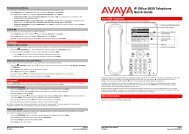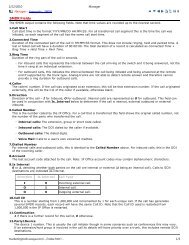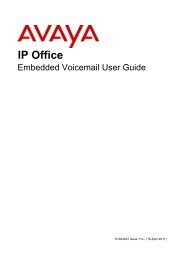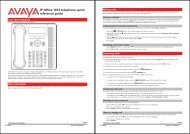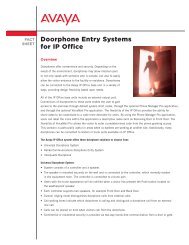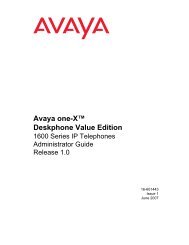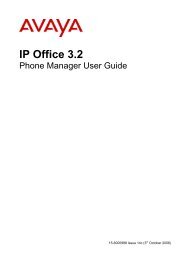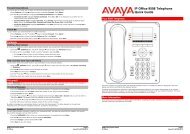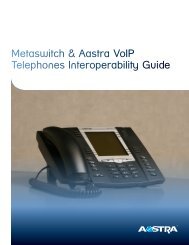(Voicemail Pro) User Guide - IP Office Info
(Voicemail Pro) User Guide - IP Office Info
(Voicemail Pro) User Guide - IP Office Info
You also want an ePaper? Increase the reach of your titles
YUMPU automatically turns print PDFs into web optimized ePapers that Google loves.
Mailbox Administration<br />
Preventing Further Calls and Messages<br />
You can prevent further callers from leaving messages. Instead callers hear your name and the<br />
message Sorry, the mailbox you have reached is not accepting messages at this time. Please<br />
disconnect. This option is also known as Accept Call Answer.<br />
Note<br />
<br />
This does not stop other mailbox users from forwarding messages to your mailbox.<br />
To prevent your mailbox from accepting new caller messages:<br />
1. Log in to your mailbox. For more information, see Logging In.<br />
2. Press 5 for personal options.<br />
3. Press 7.<br />
You hear a message that tells you whether the Accept Call Answer option is turned on or off.<br />
4. To change the setting, press 1.<br />
You hear a message to confirm your change.<br />
To prevent calls from diverting to voicemail:<br />
The <strong>IP</strong> <strong>Office</strong> also provides an additional voicemail on or off function. You can switch this on (dial *18) or<br />
off (*19) from your telephone.<br />
When this voicemail option is off (*19), callers are no longer diverted to voicemail when you are busy or<br />
do not answer.<br />
Switching <strong>Voicemail</strong> Ringback On or Off<br />
Ringback is a feature where the voicemail system calls you if you have new messages. It waits until your<br />
telephone is in use, to confirm that you are present, and calls you when you end your next call. You can<br />
switch voicemail ringback on or off at any time.<br />
Note<br />
<br />
Ringback is not the same as outcalling. Ringback works with your own extension number.<br />
Outcalling can be configured to call a number other than your own extension. This can even be<br />
an external number. For more information, consult your system administrator.<br />
To turn voicemail ringback on or off:<br />
1. At your extension, dial *48 to switch ringback on or *49 to switch ringback off.<br />
Intuity Mailbox <strong>User</strong> <strong>Guide</strong> Page 33<br />
<strong>IP</strong> <strong>Office</strong> 15-601130 Issue 9 (31 May 2006)