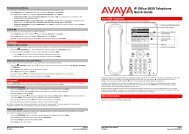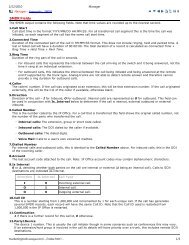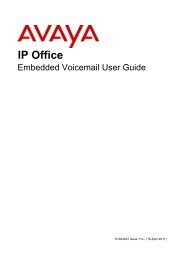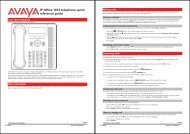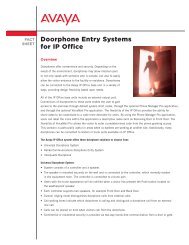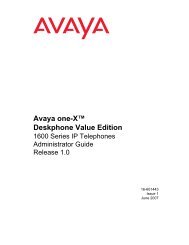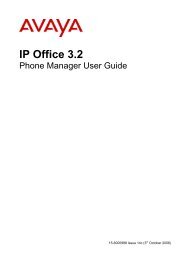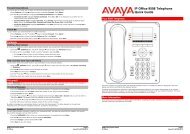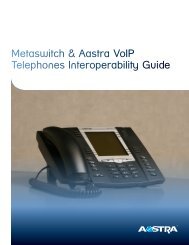(Voicemail Pro) User Guide - IP Office Info
(Voicemail Pro) User Guide - IP Office Info
(Voicemail Pro) User Guide - IP Office Info
You also want an ePaper? Increase the reach of your titles
YUMPU automatically turns print PDFs into web optimized ePapers that Google loves.
Mailing Lists<br />
Overview<br />
With mailing lists (also known as personal distribution lists or PDLs) you can store sets of mailbox<br />
numbers so that you can send a voice message to several recipients at the same time. This is useful if<br />
you often send messages to the same people, for example the members of one or more departments or<br />
even the whole company.<br />
Your mailbox can have up to 20 mailing lists associated with it. Each list can contain up to 360 mailbox<br />
numbers. Lists can be private or public. Private lists can be used only by you. Public lists can be used by<br />
other mailbox users when they forward a message. However they cannot be modified by other users.<br />
For more information, see Creating a Mailing List.<br />
Note<br />
<br />
If you prefer to work with a visual representation of a mailing list, you might prefer to use the<br />
Phone Manager if you have it. Phone Manager enables you to set up or change a mailing list<br />
using a computer rather than a telephone handset..<br />
If you have set up many mailing lists, it can be useful to scan through them if you need to review them<br />
and check how many members (mailbox numbers) each contains. During a scan you can delete a list.<br />
For more information, see Scanning Your Mailing Lists and Deleting a Mailing List.<br />
When you address a message, you can select one of your own mailing lists or a public list from a<br />
different mailbox. To save time when you create or modify your own lists you can import the contents of<br />
a public list from another mailbox in to one of your lists.<br />
Creating a Mailing List<br />
You can create up to 20 mailing lists for your mailbox. Each mailing list can contain up to 360 mailbox<br />
numbers.<br />
To create a mailing list:<br />
1. Log in to your mailbox. For more information, see Logging In.<br />
2. Press 5 for personal options.<br />
3. Press 1 for mailing list options.<br />
4. Press 1 to create a new mailing list.<br />
5. Enter a number for the list and then press #. The number must be less than 6 digits. If the<br />
number is too long or already in use you are prompted to enter a different number followed by #.<br />
6. When you have entered a number for the list, press 1 to mark the list as private or 2 to mark the<br />
list as public.<br />
Note<br />
<br />
A public mailing list can be used by other mailbox owners but a private list cannot.<br />
Intuity Mailbox <strong>User</strong> <strong>Guide</strong> Page 27<br />
<strong>IP</strong> <strong>Office</strong> 15-601130 Issue 9 (31 May 2006)