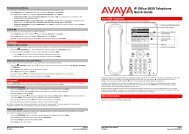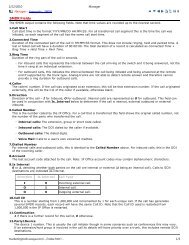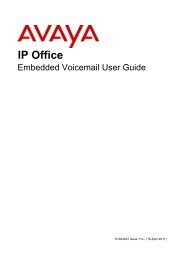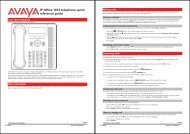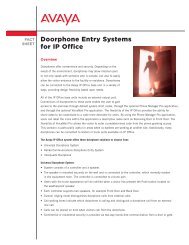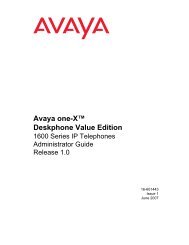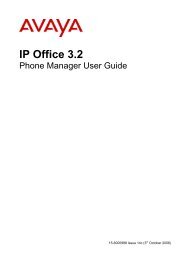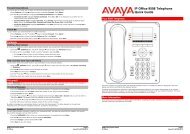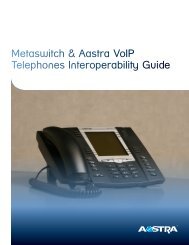(Voicemail Pro) User Guide - IP Office Info
(Voicemail Pro) User Guide - IP Office Info
(Voicemail Pro) User Guide - IP Office Info
Create successful ePaper yourself
Turn your PDF publications into a flip-book with our unique Google optimized e-Paper software.
<strong>IP</strong> <strong>Office</strong> Intuity Mode Mailbox<br />
About this <strong>Guide</strong><br />
This guide describes how to use the options for managing an <strong>IP</strong> <strong>Office</strong> mailbox that is running in Intuity<br />
mode rather than <strong>IP</strong> <strong>Office</strong> mode. Contact your system administrator to find out if this is the correct<br />
voicemail mailbox guide for your system.<br />
Tip<br />
<br />
If the first prompt that you hear when you log into your mailbox asks you to press *4 for help, your<br />
mailbox is an Intuity mailbox. If the first prompt that you hear asks you to press 8 for help at any<br />
time, your mailbox is an <strong>IP</strong> <strong>Office</strong> mode mailbox.<br />
These instructions assume that you can dial the default <strong>IP</strong> <strong>Office</strong> short code *17 to start voicemail. This<br />
is the default method available to all extension users. Depending on the type of telephone or version of<br />
<strong>IP</strong> <strong>Office</strong> software that you have, you may have different methods of logging in to your voice mailbox.<br />
<strong>Voicemail</strong> <strong>Pro</strong> can be customized for individual users and groups to provide different options. Contact<br />
your system administrator to find out if anything has been customized to make your mailbox work<br />
differently from normal.<br />
Further information about Avaya <strong>IP</strong> <strong>Office</strong> is available from www.avaya.com/support and also from<br />
www.avaya.com/ipoffice/knowledgebase.<br />
What's New<br />
Here is a list of the new features that have been added to this version of <strong>IP</strong> <strong>Office</strong> Intuity mailbox:<br />
<br />
<br />
<br />
<br />
Set the order in which messages are played<br />
When you log into your mailbox, messages are played to you in the order in which they were<br />
received. You can specify the order in which different types of message (voice, e-mail and fax)<br />
are played. For example, you can choose to hear about e-mails first or fax messages before<br />
voice messages. For more information, see Setting the Order in which Messages are Played.<br />
Whichever order you specify, new messages are presented first followed by old or read messages.<br />
While you are listening to your messages, you can press *# to skip to the next type of message if,<br />
for example, you do not want to listen to messages that you have already dealt with.<br />
Give callers a choice of transfer options<br />
You can now set up 3 covering numbers instead of 1. When callers are directed to your voicemail<br />
they can either leave a message or choose to be transferred to one of 3 numbers. For more<br />
information, see Giving Callers a Transfer Option.<br />
Notes<br />
<br />
<br />
For this option to be available, your system administrator must have set up at least one<br />
transfer option for the mailbox that you are calling.<br />
Reception numbers are now called transfer options.<br />
Reply to an e-mail with a recorded message<br />
If you receive an e-mail message in your voice mailbox, you can record a response and send the<br />
recording (.wav file) as an attachment with the reply.<br />
Forward or print a fax message<br />
Previously, you could be notified by voicemail if a fax message arrived in your e-mail inbox. You<br />
can now use voicemail options from your telephone handset to forward a fax message to a<br />
system fax machine in your office or to a preferred fax number that is more convenient if you are<br />
out of the office. For more information, see Forwarding a Fax.<br />
Intuity Mailbox <strong>User</strong> <strong>Guide</strong> Page 5<br />
<strong>IP</strong> <strong>Office</strong> 15-601130 Issue 9 (31 May 2006)