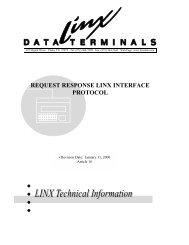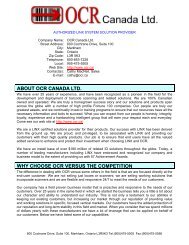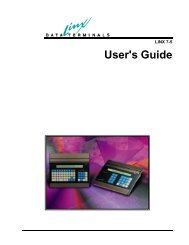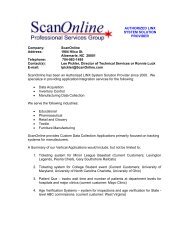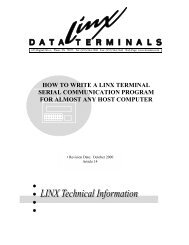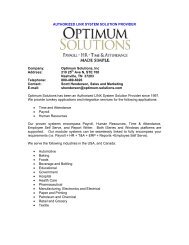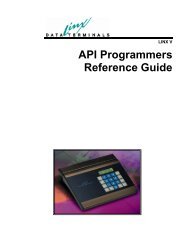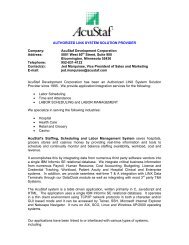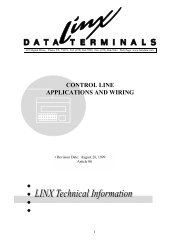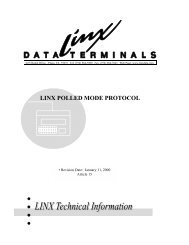LINX 7-5 Turn-Key Application User's Guide - LINX Data Terminals
LINX 7-5 Turn-Key Application User's Guide - LINX Data Terminals
LINX 7-5 Turn-Key Application User's Guide - LINX Data Terminals
You also want an ePaper? Increase the reach of your titles
YUMPU automatically turns print PDFs into web optimized ePapers that Google loves.
Saving Unsolicited <strong>Data</strong><br />
Each time you attempt to register one or more devices you will receive a warning<br />
concerning unsolicited data received from the device. This warning can be ignored<br />
when first registering a device. Once a device is registered and a communications<br />
link is established, the device will begin sending queued data to the service if it has<br />
any. There is no way to prevent this data from being sent without suspending the<br />
LNA communications link.<br />
There are three options available to you. If No is chosen, all the data sent from the<br />
device will be discarded. If Yes is chosen, all the data sent from the device will be<br />
saved to a text file of your choosing. If the data is important, that file may be<br />
manually entered into your system at a later time. It is cumbersome (the file contains<br />
<strong>LINX</strong>XML formatted packet data), but at least the data is not lost entirely. Choosing<br />
Cancel aborts the registration operation.<br />
If it is desired to save data to a file, it will store the data coming from all registered<br />
devices to that file. It will only stop once all the devices are unregistered from the<br />
Status Monitor. (That is, after unregistering all the devices, the next device<br />
registered will once again prompt to save received data.)<br />
UnRegister Button<br />
Use this to unregister the device when you are finished with it. Unregistering the<br />
device releases memory and other resources associated with it, and allows other<br />
applications to register it. You may also unregister devices that are currently<br />
registered to another application, although use caution when doing so. The other<br />
application may not be aware that it has “lost” the device it was working with.<br />
Status <strong>Data</strong><br />
There are five fields that display data already available in the main window. These<br />
are: ID, IP, Type, Owner, and Status. This information is available whether or not<br />
the device is registered.<br />
Physical Availability<br />
To the right of the Type field, is a box labeled “Availability”. This box indicates<br />
whether or not the device can be detected on the network. In the figure above, it<br />
contains a green light. If there were no network route to the device, it would contain<br />
a red light. This can also happen if the power or Ethernet cable to the device is<br />
unplugged.<br />
<strong>LINX</strong> 7-5 <strong>Turn</strong>-<strong>Key</strong> <strong>Application</strong> <strong>User's</strong> <strong>Guide</strong> <strong>Turn</strong>-<strong>Key</strong> <strong>Application</strong> Features • 11