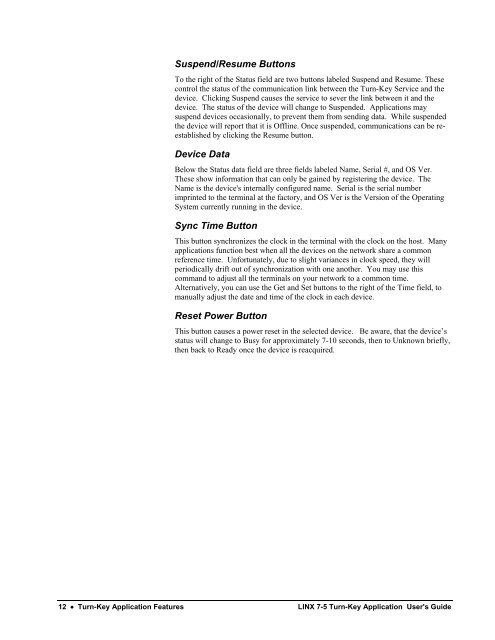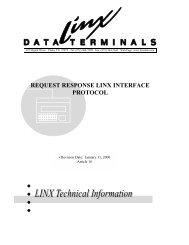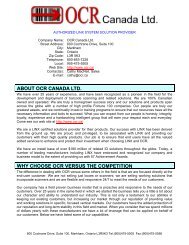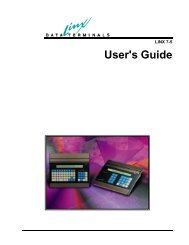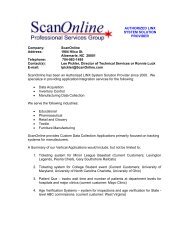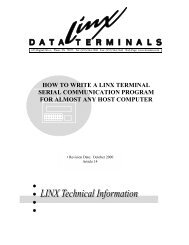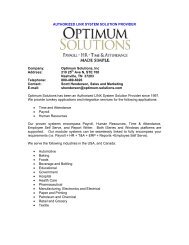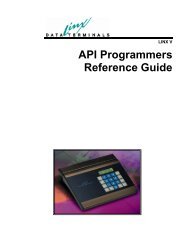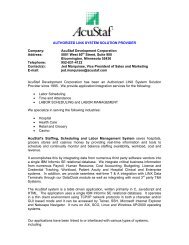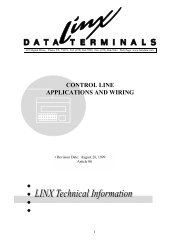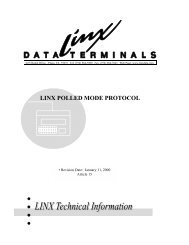LINX 7-5 Turn-Key Application User's Guide - LINX Data Terminals
LINX 7-5 Turn-Key Application User's Guide - LINX Data Terminals
LINX 7-5 Turn-Key Application User's Guide - LINX Data Terminals
Create successful ePaper yourself
Turn your PDF publications into a flip-book with our unique Google optimized e-Paper software.
Suspend/Resume Buttons<br />
To the right of the Status field are two buttons labeled Suspend and Resume. These<br />
control the status of the communication link between the <strong>Turn</strong>-<strong>Key</strong> Service and the<br />
device. Clicking Suspend causes the service to sever the link between it and the<br />
device. The status of the device will change to Suspended. <strong>Application</strong>s may<br />
suspend devices occasionally, to prevent them from sending data. While suspended<br />
the device will report that it is Offline. Once suspended, communications can be reestablished<br />
by clicking the Resume button.<br />
Device <strong>Data</strong><br />
Below the Status data field are three fields labeled Name, Serial #, and OS Ver.<br />
These show information that can only be gained by registering the device. The<br />
Name is the device's internally configured name. Serial is the serial number<br />
imprinted to the terminal at the factory, and OS Ver is the Version of the Operating<br />
System currently running in the device.<br />
Sync Time Button<br />
This button synchronizes the clock in the terminal with the clock on the host. Many<br />
applications function best when all the devices on the network share a common<br />
reference time. Unfortunately, due to slight variances in clock speed, they will<br />
periodically drift out of synchronization with one another. You may use this<br />
command to adjust all the terminals on your network to a common time.<br />
Alternatively, you can use the Get and Set buttons to the right of the Time field, to<br />
manually adjust the date and time of the clock in each device.<br />
Reset Power Button<br />
This button causes a power reset in the selected device. Be aware, that the device’s<br />
status will change to Busy for approximately 7-10 seconds, then to Unknown briefly,<br />
then back to Ready once the device is reacquired.<br />
12 • <strong>Turn</strong>-<strong>Key</strong> <strong>Application</strong> Features <strong>LINX</strong> 7-5 <strong>Turn</strong>-<strong>Key</strong> <strong>Application</strong> <strong>User's</strong> <strong>Guide</strong>