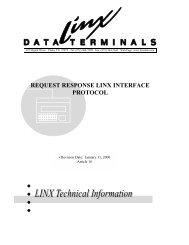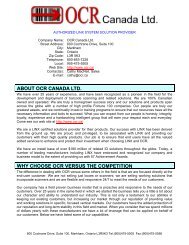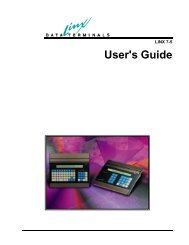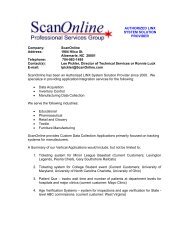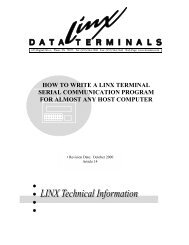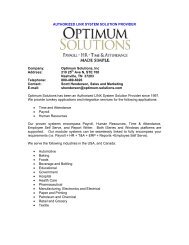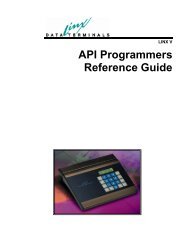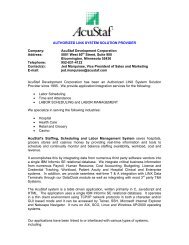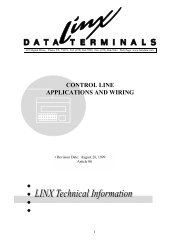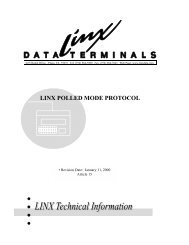LINX 7-5 Turn-Key Application User's Guide - LINX Data Terminals
LINX 7-5 Turn-Key Application User's Guide - LINX Data Terminals
LINX 7-5 Turn-Key Application User's Guide - LINX Data Terminals
You also want an ePaper? Increase the reach of your titles
YUMPU automatically turns print PDFs into web optimized ePapers that Google loves.
Press F4 to actually start the JOB. by swiping their ID badge again.<br />
End JOB: The user will press “F2” key to enter the submenu which will display:<br />
“F1:ID F2:JOB Number F3 End JOB<br />
The worker will first press F1 and swipe his identity badge. Then Press F2 and scan a<br />
JOB number. Finally, the worker will Press F3 to actually End the JOB. by swiping<br />
their ID badge again.<br />
All ID badge entry will be validated locally using a file named: “ValRec2.txt”. Using<br />
extraction, this will provide the “name” of the worker for the Post validation<br />
prompts. All created records will be transferred to the Host directly and<br />
consequently, “Online: mode will be used.<br />
Bells will be used for the following:<br />
“Start of Shift” at 08:00AM<br />
“Start of Lunch” at 12:00PM<br />
“End of Lunch” at 12:30PM<br />
“End of Shift” at 04:00PM<br />
A large Green indicator light will be connected to the “Door” relay and will be<br />
turned ON whenever a “GOOD” read has occurred. Consequently, the “Use Door”<br />
option will be enabled.<br />
Do not import previous file<br />
<strong>LINX</strong> 7-5 <strong>Turn</strong>-<strong>Key</strong> <strong>Application</strong> <strong>User's</strong> <strong>Guide</strong> Sample <strong>Application</strong>s • 73