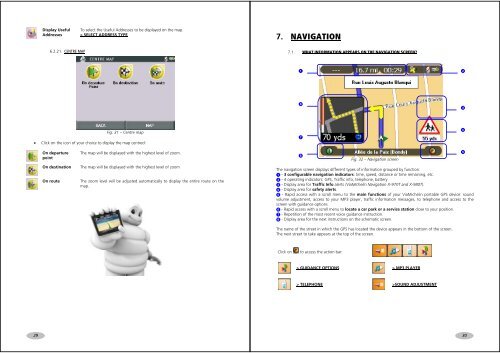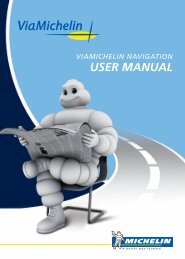USER MANUAL - ViaMichelin
USER MANUAL - ViaMichelin
USER MANUAL - ViaMichelin
Create successful ePaper yourself
Turn your PDF publications into a flip-book with our unique Google optimized e-Paper software.
Display UsefulAddressesTo select the Useful Addresses to be displayed on the map.> SELECT ADDRESS TYPE7. NAVIGATION6.2.21. CENTRE MAP7.1. WHAT INFORMATION APPEARS ON THE NAVIGATION SCREEN?Fig. 31 – Centre map• Click on the icon of your choice to display the map centred:On departurepointOn destinationOn routeThe map will be displayed with the highest level of zoom.The map will be displayed with the highest level of zoomThe zoom level will be adjusted automatically to display the entire route on themap.Fig. 32 – Navigation screenThe navigation screen displays different types of information grouped by function: - 3 configurable navigation indicators: time, speed, distance or time remaining, etc. - 4 operating indicators: GPS, Traffic info, telephone, battery - Display area for Traffic Info alerts (<strong>ViaMichelin</strong> Navigation X-970T and X-980T). - Display area for safety alerts. - Rapid access with a scroll menu to the main functions of your <strong>ViaMichelin</strong> portable GPS device: soundvolume adjustment, access to your MP3 player, traffic information messages, to telephone and access to thescreen with guidance options - Rapid access with a scroll menu to locate a car park or a service station close to your position. - Repetition of the most recent voice guidance instruction. - Display area for the next instructions on the schematic screen.The name of the street in which the GPS has located the device appears in the bottom of the screen.The next street to take appears at the top of the screen.Click on to access the action bar:> GUIDANCE OPTIONS > MP3 PLAYER> TELEPHONE >SOUND ADJUSTMENT2930