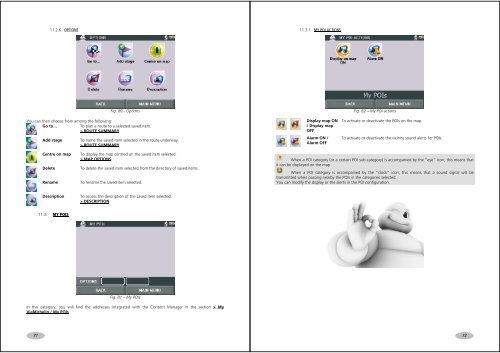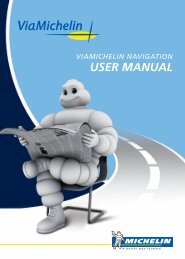USER MANUAL - ViaMichelin
USER MANUAL - ViaMichelin
USER MANUAL - ViaMichelin
You also want an ePaper? Increase the reach of your titles
YUMPU automatically turns print PDFs into web optimized ePapers that Google loves.
11.2.6. OPTIONS11.3.1. MY POI ACTIONSFig. 80 - OptionsYou can then choose from among the following:Go to…To plan a route to a selected saved item.> ROUTE SUMMARYAdd stageTo name the saved item selected in the route underway.> ROUTE SUMMARYDisplay map ON/ Display mapOFFAlarm ON /Alarm OFFFig. 82 – My POI actionsTo activate or deactivate the POIs on the map.To activate or deactivate the vicinity sound alerts for POIs.Centre on mapDeleteRenameTo display the map centred on the saved item selected.> MAP OPTIONSTo delete the saved item selected from the directory of saved items.To rename the saved item selected.When a POI category (or a certain POI sub-category) is accompanied by the “eye” icon, this means thatit can be displayed on the mapWhen a POI category is accompanied by the “clock” icon, this means that a sound signal will betransmitted when passing nearby the POIs in the categories selected.You can modify the display or the alerts in the POI configuration.DescriptionTo access the description of the saved item selected.> DESCRIPTION11.3. MY POISFig. 81 – My POIsIn this category, you will find the addresses integrated with the Content Manager in the section > My<strong>ViaMichelin</strong> / My POIs.7172