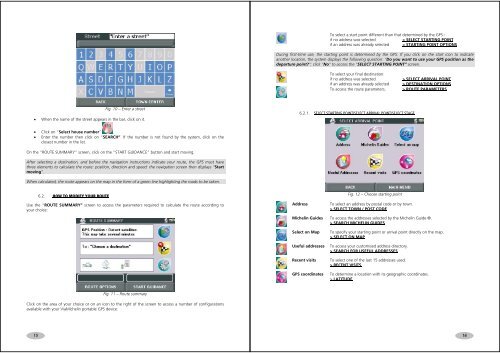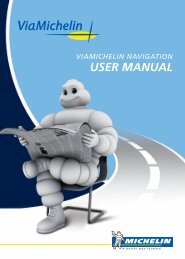USER MANUAL - ViaMichelin
USER MANUAL - ViaMichelin
USER MANUAL - ViaMichelin
Create successful ePaper yourself
Turn your PDF publications into a flip-book with our unique Google optimized e-Paper software.
To select a start point different than that determined by the GPS::if no address was selected > SELECT STARTING POINTif an address was already selected > STARTING POINT OPTIONSDuring first-time use, the starting point is determined by the GPS. If you click on the start icon to indicateanother location, the system displays the following question: “Do you want to use your GPS position as thedeparture point?”; click “No” to access the “SELECT STARTING POINT” screen.To select your final destination:if no address was selected > SELECT ARRIVAL POINTif an address was already selected > DESTINATION OPTIONSTo access the route parameters. > ROUTE PARAMETERSFig. 10 – Enter a street• When the name of the street appears in the bar, click on it.6.2.1. SELECT STARTING POINT/SELECT ARRIVAL POINT/SELECT STAGE• Click on “Select house number” .• Enter the number then click on “SEARCH”. If the number is not found by the system, click on theclosest number in the list.On the “ROUTE SUMMARY” screen, click on the “START GUIDANCE” button and start moving.After selecting a destination, and before the navigation instructions indicate your route, the GPS must havethree elements to calculate the route: position, direction and speed: the navigation screen then displays “Startmoving”.When calculated, the route appears on the map in the form of a green line highlighting the roads to be taken.6.2. HOW TO MODIFY YOUR ROUTEUse the “ROUTE SUMMARY” screen to access the parameters required to calculate the route according toyour choice:AddressFig. 12 – Choose starting pointTo select an address by postal code or by town.> SELECT TOWN / POST CODEMichelin Guides To access the addresses selected by the Michelin Guide ®.> SEARCH MICHELIN GUIDESSelect on MapUseful addressesRecent visitsGPS coordinatesTo specify your starting point or arrival point directly on the map.> SELECT ON MAPTo access your customised address directory.> SEARCH FOR USEFUL ADDRESSESTo select one of the last 15 addresses used.> RECENT VISITSTo determine a location with its geographic coordinates.> LATITUDEFig. 11 – Route summaryClick on the area of your choice or on an icon to the right of the screen to access a number of configurationsavailable with your <strong>ViaMichelin</strong> portable GPS device:1516