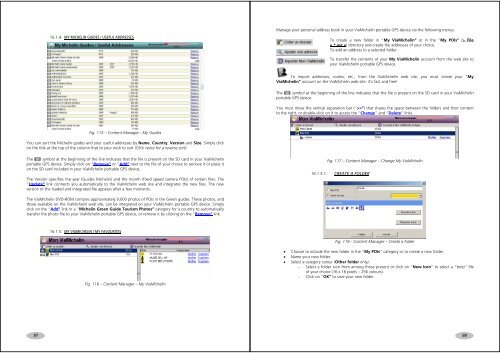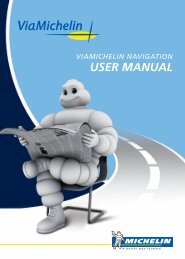USER MANUAL - ViaMichelin
USER MANUAL - ViaMichelin
USER MANUAL - ViaMichelin
Create successful ePaper yourself
Turn your PDF publications into a flip-book with our unique Google optimized e-Paper software.
16.1.4. MY MICHELIN GUIDES / USEFUL ADDRESSESManage your personal address book in your <strong>ViaMichelin</strong> portable GPS device via the following menus:To create a new folder in “My <strong>ViaMichelin</strong>” or in the “My POIs” (> File« *.asc ») directory and create the addresses of your choice.To add an address to a selected folder.To transfer the contents of your My <strong>ViaMichelin</strong> account from the web site toyour <strong>ViaMichelin</strong> portable GPS device.To import addresses, routes, etc., from the <strong>ViaMichelin</strong> web site, you must create your “My<strong>ViaMichelin</strong>” account on the <strong>ViaMichelin</strong> web site: it’s fast and free!The symbol at the beginning of the line indicates that the file is present on the SD card in your <strong>ViaMichelin</strong>portable GPS device.You must move the vertical separation bar (“>>”) that shares the space between the folders and their contentto the right, or double-click on it to access the “Change” and “Delete” links.Fig. 115 – Content Manager - My GuidesYou can sort the Michelin guides and your useful addresses by Name, Country, Version and Size. Simply clickon the title at the top of the column that to your wish to sort (Click twice for a reverse sort).The symbol at the beginning of the line indicates that the file is present on the SD card in your <strong>ViaMichelin</strong>portable GPS device. Simply click on “Remove” or “Add” next to the file of your choice to remove it or place iton the SD card included in your <strong>ViaMichelin</strong> portable GPS device.The Version specifies the year (Guides Michelin) and the month (fixed speed camera POIs) of certain files. The“Update” link connects you automatically to the <strong>ViaMichelin</strong> web site and integrates the new files. The newversion of the loaded and integrated file appears after a few moments.Fig. 117 – Content Manager – Change My <strong>ViaMichelin</strong>16.1.5.1. CREATE A FOLDERThe <strong>ViaMichelin</strong> DVD-ROM contains approximately 9,000 photos of POIs in the Green guides. These photos, andthose available on the <strong>ViaMichelin</strong> web site, can be integrated on your <strong>ViaMichelin</strong> portable GPS device. Simplyclick on the “Add” link in a “Michelin Green Guide Tourism Photos” category for a country to automaticallytransfer the photo file to your <strong>ViaMichelin</strong> portable GPS device, or remove it by clicking on the “Remove” link.16.1.5. MY VIAMICHELIN / MY FAVOURITESFig. 118 - Content Manager – Create a folderFig. 116 – Content Manager – My <strong>ViaMichelin</strong>• Choose to include the new folder in the “My POIs” category or to create a new folder.• Name your new folder.• Select a category colour (Other folder only).- Select a folder icon from among those present or click on “New Icon” to select a “bmp” fileof your choice (16 x 16 pixels – 256 colours).- Click on “OK” to save your new folder.9798