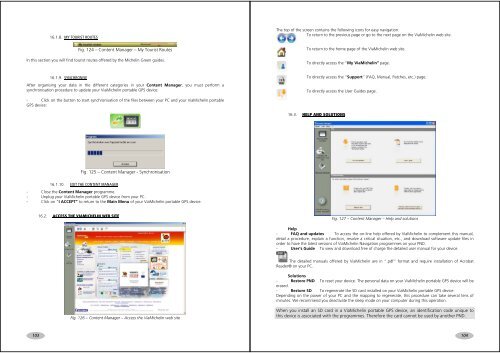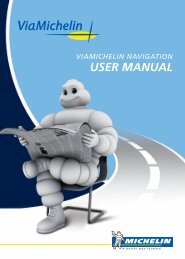USER MANUAL - ViaMichelin
USER MANUAL - ViaMichelin
USER MANUAL - ViaMichelin
Create successful ePaper yourself
Turn your PDF publications into a flip-book with our unique Google optimized e-Paper software.
16.1.8. MY TOURIST ROUTESFig. 124 – Content Manager – My Tourist RoutesIn this section you will find tourist routes offered by the Michelin Green guides.The top of the screen contains the following icons for easy navigation:To return to the previous page or go to the next page on the <strong>ViaMichelin</strong> web site.To return to the home page of the <strong>ViaMichelin</strong> web site.To directly access the “My <strong>ViaMichelin</strong>” page.16.1.9. SYNCHRONISEAfter organising your data in the different categories in your Content Manager, you must perform asynchronisation procedure to update your <strong>ViaMichelin</strong> portable GPS device:To directly access the “Support” (FAQ, Manual, Patches, etc.) page.To directly access the User Guides page.- Click on the button to start synchronisation of the files between your PC and your <strong>ViaMichelin</strong> portableGPS device:16.3. HELP AND SOLUTIONSFig. 125 – Content Manager - Synchronisation16.1.10. EXIT THE CONTENT MANAGER- Close the Content Manager programme.- Unplug your <strong>ViaMichelin</strong> portable GPS device from your PC.- Click on “I ACCEPT” to return to the Main Menu of your <strong>ViaMichelin</strong> portable GPS device.16.2. ACCESS THE VIAMICHELIN WEB SITEFig. 127 – Content Manager – Help and solutionsHelp- FAQ and updates To access the on-line help offered by <strong>ViaMichelin</strong> to complement this manual,detail a procedure, explain a function, resolve a critical situation, etc., and download software update files inorder to have the latest versions of <strong>ViaMichelin</strong> Navigation programmes on your PND.- User’s Guide To view and download free of charge the detailed user manual for your device.The detailed manuals offered by <strong>ViaMichelin</strong> are in “.pdf” format and require installation of AcrobatReader® on your PC.Solutions- Restore PND To reset your device. The personal data on your <strong>ViaMichelin</strong> portable GPS device will beerased.- Restore SD To regenerate the SD card installed on your <strong>ViaMichelin</strong> portable GPS device.Depending on the power of your PC and the mapping to regenerate, this procedure can take several tens ofminutes. We recommend you deactivate the sleep mode on your computer during this operation.Fig. 126 – Content Manager – Access the <strong>ViaMichelin</strong> web siteWhen you install an SD card in a <strong>ViaMichelin</strong> portable GPS device, an identification code unique tothis device is associated with the programmes. Therefore the card cannot be used by another PND.103104