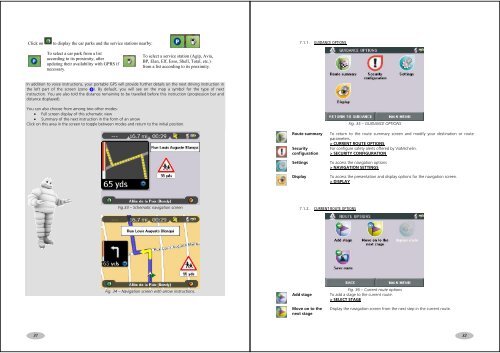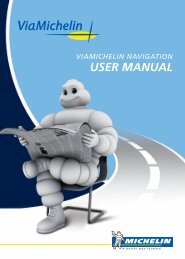USER MANUAL - ViaMichelin
USER MANUAL - ViaMichelin
USER MANUAL - ViaMichelin
Create successful ePaper yourself
Turn your PDF publications into a flip-book with our unique Google optimized e-Paper software.
Click on to display the car parks and the service stations nearby:7.1.1. GUIDANCE OPTIONSTo select a car park from a listaccording to its proximity, afterupdating their availability with GPRS ifnecessary.To select a service station (Agip, Avia,BP, Elan, Elf, Esso, Shell, Total, etc.)from a list according to its proximity.In addition to voice instructions, your portable GPS will provide further details on the next driving instruction inthe left part of the screen (zone ). By default, you will see on the map a symbol for the type of nextinstruction. You are also told the distance remaining to be travelled before this instruction (progression bar anddistance displayed).You can also choose from among two other modes:• Full screen display of this schematic view• Summary of the next instruction in the form of an arrowClick on this area in the screen to toggle between modes and return to the initial position.Fig. 35 – GUIDANCE OPTIONSRoute summarySecurityconfigurationSettingsDisplayTo return to the route summary screen and modify your destination or routeparameters.> CURRENT ROUTE OPTIONSFor configure safety alerts offered by <strong>ViaMichelin</strong>.> SECURITY CONFIGURATIONTo access the navigation options> NAVIGATION SETTINGSTo access the presentation and display options for the navigation screen.> DISPLAYFig.33 – Schematic navigation screen7.1.2. CURRENT ROUTE OPTIONSFig. 34 – Navigation screen with arrow instructions.Add stageMove on to thenext stageFig. 36 – Current route optionsTo add a stage to the current route.> SELECT STAGEDisplay the navigation screen from the next step in the current route.3132