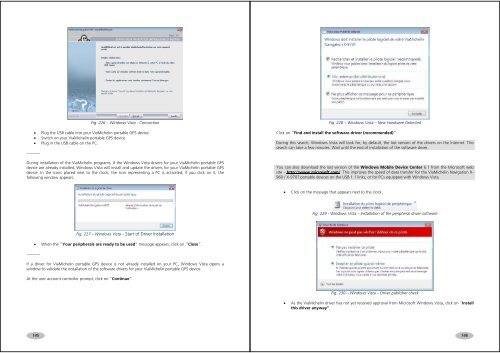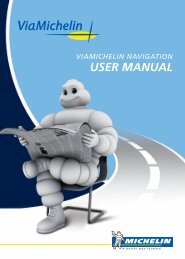USER MANUAL - ViaMichelin
USER MANUAL - ViaMichelin
USER MANUAL - ViaMichelin
You also want an ePaper? Increase the reach of your titles
YUMPU automatically turns print PDFs into web optimized ePapers that Google loves.
Fig. 226 – Windows Vista - Connection• Plug the USB cable into your <strong>ViaMichelin</strong> portable GPS device.• Switch on your <strong>ViaMichelin</strong> portable GPS device.• Plug in the USB cable on the PC.----------During installation of the <strong>ViaMichelin</strong> programs, if the Windows Vista drivers for your <strong>ViaMichelin</strong> portable GPSdevice are already installed, Windows Vista will install and update the drivers for your <strong>ViaMichelin</strong> portable GPSdevice. In the icons placed next to the clock, the icon representing a PC is activated; if you click on it, thefollowing window appears:Fig. 228 – Windows Vista – New Hardware DetectedClick on “Find and install the software driver (recommended)”.During this search, Windows Vista will look for, by default, the last version of the drivers on the Internet. Thissearch can take a few minutes. Wait until the end of installation of the software driver.You can also download the last version of the Windows Mobile Device Center 6.1 from the Microsoft website – http://www.microsoft.com/. This improves the speed of data transfer for the <strong>ViaMichelin</strong> Navigation X-960 / X-970T portable devices on the USB 1.1 links, or for PCs equipped with Windows Vista.• Click on the message that appears next to the clock.Fig. 229 - Windows Vista – Installation of the peripheral driver software----------Fig. 227 – Windows Vista – Start of Driver Installation• When the “Your peripherals are ready to be used” message appears, click on “Close”.If a driver for <strong>ViaMichelin</strong> portable GPS device is not already installed on your PC, Windows Vista opens awindow to validate the installation of the software drivers for your <strong>ViaMichelin</strong> portable GPS device.At the user account controller prompt, click on “Continue”.Fig. 230 – Windows Vista – Driver publisher check• As the <strong>ViaMichelin</strong> driver has not yet received approval from Microsoft Windows Vista, click on “Installthis driver anyway”.145146