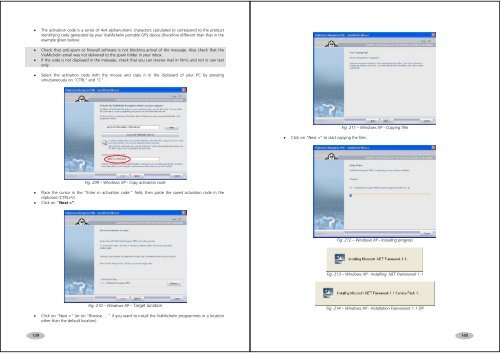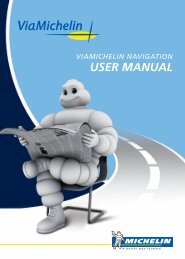USER MANUAL - ViaMichelin
USER MANUAL - ViaMichelin
USER MANUAL - ViaMichelin
Create successful ePaper yourself
Turn your PDF publications into a flip-book with our unique Google optimized e-Paper software.
• The activation code is a series of 4x4 alphanumeric characters calculated to correspond to the productidentifying code generated by your <strong>ViaMichelin</strong> portable GPS device (therefore different than that in theexample given below).• Check that anti-spam or firewall software is not blocking arrival of the message. Also check that the<strong>ViaMichelin</strong> email was not delivered to the spam folder in your inbox.• If the code is not displayed in the message, check that you can receive mail in html, and not in raw textonly.• Select the activation code with the mouse and copy it in the clipboard of your PC by pressingsimultaneously on "CTRL" and "C".• Click on "Next >" to start copying the files.Fig. 211 – Windows XP - Copying filesFig. 209 – Windows XP - Copy activation code• Place the cursor in the "Enter in activation code:" field, then paste the saved activation code in theclipboard (CTRL+V).• Click on “Next >”.Fig. 212 – Windows XP - Installing progressFig. 213 – Windows XP - Installing .NET Framework 1.1Fig. 210 – Windows XP – Target location• Click on "Next >" (or on "Browse ... " if you want to install the <strong>ViaMichelin</strong> programmes in a locationother than the default location).Fig. 214 – Windows XP - Installation Framework 1.1 SPI139140