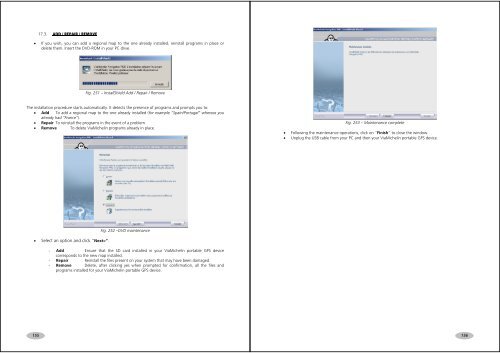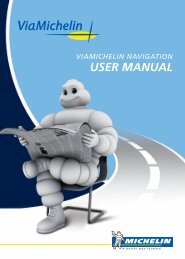USER MANUAL - ViaMichelin
USER MANUAL - ViaMichelin
USER MANUAL - ViaMichelin
Create successful ePaper yourself
Turn your PDF publications into a flip-book with our unique Google optimized e-Paper software.
17.3. ADD / REPAIR / REMOVE• If you wish, you can add a regional map to the one already installed, reinstall programs in place ordelete them. Insert the DVD-ROM in your PC drive.Fig. 251 – InstallShield Add / Repair / RemoveThe installation procedure starts automatically. It detects the presence of programs and prompts you to:• Add To add a regional map to the one already installed (for example “Spain/Portugal” whereas youalready had “France”).• Repair To reinstall the programs in the event of a problem.• Remove To delete <strong>ViaMichelin</strong> programs already in place.Fig. 253 – Maintenance complete• Following the maintenance operations, click on “Finish” to close the window.• Unplug the USB cable from your PC and then your <strong>ViaMichelin</strong> portable GPS device.• Select an option and click “Next>”.Fig. 252 –DVD maintenance- Add Ensure that the SD card installed in your <strong>ViaMichelin</strong> portable GPS devicecorresponds to the new map installed.- Repair Reinstall the files present on your system that may have been damaged.- Remove Delete, after clicking yes when prompted for confirmation, all the files andprograms installed for your <strong>ViaMichelin</strong> portable GPS device.155156