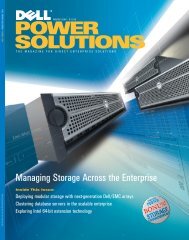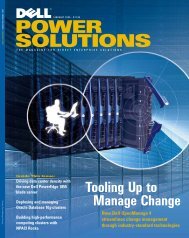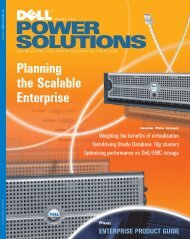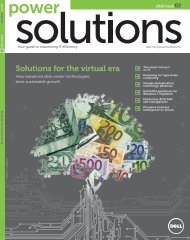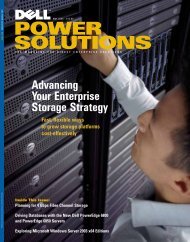SYSTEMS MANAGEMENTIT Assistant UI IT Assistant UI IT Assistant UI Remote systemHTTP over SecureSockets Layer (HTTPS) HTTPS HTTPSIT Assistant services tierFeatures introduced in IT Assistant 7The latest version of Dell OpenManage IT Assistant includes additionalfeatures and enhanced capabilities such as the following: nativeinstallation, user authentication, UI design and online help, remote UIaccess, topology view, phasing out of Desktop Management Interface(DMI) support, troubleshooting, task management, reporting, inventorycycles, dynamic groups, application launch, and single sign-on.Native installation. The entire suite of Dell OpenManage systemsmanagement applications can now be installed using the nativeinstallation technology of the OS. For example, ITA uses MicrosoftWindows Installer (MSI) technology to install on a Windows OS.User authentication. ITA now uses OS-based or domainbasedauthentication; the ITA 6.x read/write password is nolonger used. See the “Single sign-on” section in this article foradditional information.IT AssistantConnectionServiceTCP/IPIT Assistant database(MSDE/SQL Server)SNMP/CIM/Internet Control Message Protocol (ICMP)/Secure Shell (SSH) communication protocolsSystems managed by IT AssistantUI design and online help. The user-friendly ITA UI has beencompletely redesigned. The layout is arranged to enhance thefunctional orientation and now includes wizard-based dialogs forperforming many standard tasks. The ITA menu bar items havechanged. Comprehensive online help is now available, both fromthe “Help” link at the top right of the ITA window and from contentspecificHelp buttons within individual dialogs.Remote UI access. The UI is exclusively Web based, uses Javatechnology, and now supports Linux systems.IT AssistantNetwork MonitoringServiceFigure 1. Overall component view within an ITA-managed environmentTopology view. In the UI, administrators can go to Views>Topologyon the menu bar to display a hierarchical graphical representationof the devices within a network. By double-clicking the icon for thegroup they want to view, administrators can move down through thehierarchy. In addition, they can display detailed device informationby moving the cursor over each icon. In this view, administratorscan also perform tasks on the devices such as application launching,inventory and status refreshing, and troubleshooting.Phasing out DMI support. ITA no longer supports the DMIprotocol. As a result, systems running DMI using Dell OpenManageServer Agent 4.5.1 (or earlier) and Dell OpenManage Client Instrumentation6.0 (or earlier) will not be discovered by ITA.Troubleshooting. ITA now provides a graphical troubleshootingtool available at Tools>Troubleshooting Tool on the menu bar. Thistool can be used to diagnose and resolve discovery and configurationproblems, including Simple Network Management Protocol (SNMP)and Common Information Model (CIM) issues. Administrators canalso use the tool to test device and e-mail connectivity.Task management. ITA now provides an updated tasking functionalitythat allows administrators to set up and remotely run certaintasks on enterprise systems, including device control (shut down andwake up) and command-line execution. To use the tasking functionality,administrators should go to Manage>Tasks on the menu bar.Reporting. ITA now offers a customizable reporting featurethat gathers data from the Microsoft Data Engine (MSDE) orMicrosoft SQL Server database. The reports are based on the datacollected in the last discovery or inventory cycle. The report interfacewizard is designed to allow administrators to select actual fields inthe ITA database and then create reports containing details aboutthe hardware devices being managed by ITA—including servers,switches, and storage devices; BIOS, firmware, and driver versions;and other asset or cost-of-ownership details. The output format forthese reports can be specified as HTML, XML, or comma-separatedvalue (that is, for use in a spreadsheet tool such as Microsoft Excel).ITA saves the report definitions for later use and retrieval. To use theITA report wizard, administrators should go to Views>Reports onthe menu bar. These reports can be accessed remotely as well.Inventory cycles. ITA collects inventory information such assoftware and firmware versions as well as device-related informationabout memory, processors, power supplies, PeripheralComponent Interconnect (PCI) cards and embedded devices, andstorage. This information is stored in the ITA database and usedfor generating reports.Dynamic groups. ITA now allows for creating dynamic groups ofdevices to enhance the device management and monitoring process.This is accomplished by creating groups based on a complex query thatis designed to dynamically build these groups during discovery.Application launch. ITA provides a consolidated launch pointfor the following systems management applications and devices:Dell OpenManage Server Administrator (includes support for DellOpenManage Server Administrator Storage Management), DellOpenManage Array Manager, Dell OpenManage Client Connector,Dell remote access controllers (RACs), Dell PowerConnect switches,and Dell digital keyboard, video, mouse (KVM) switches.30DELL <strong>POWER</strong> <strong>SOLUTIONS</strong> Reprinted from Dell Power Solutions, August 2005. Copyright © 2005 Dell Inc. All rights reserved. August 2005
SYSTEMS MANAGEMENTSingle sign-on. The Sign-On option on Windows systems enablesall logged-in users to bypass the login page and access ITA by clickingon the IT Assistant icon on their desktop. To allow single sign-on forITA, administrators should perform the following steps:1. In Microsoft Internet Explorer, go to Tools>Internet Optionson the menu bar.2. In the Internet Options pop-up window, select the Security tab.3. Select the “Trusted sites” security zone (the ITA system fallswithin this category).4. Click the Custom Level button.5. Under “User Authentication,” select the “Automatic logonwith current username and password” radio button.Changes from previous versions of IT AssistantThis section explains the feature sets in ITA 7 that differ fromprevious versions of ITA. It also explains best practices for migratingprevious versions of ITA to ITA 7 for the changed feature sets, includinginstallation, database migration, custom groups and event filters,device view, application launch, management of discovered devices,browser setup, paging configuration, and group configuration.Installation. The ITA installation program will no longer, bydefault, install the Microsoft database engine required by ITA if theengine is absent from the system. Rather, the prerequisite complianceprogram for the installer will report the absence of a default instanceof SQL Server or MSDE and will provide a link, which will install adefault instance of MSDE. ITA 7 is designed to install quickly, oftenin a fraction of the time required by previous versions of ITA.Database migration. The database schema in ITA 7 is completelyredesigned, which makes the database schema betweenprevious ITA versions and ITA 7 incompatible. Hence, an upgradeto ITA 7 from previous versions will not preserve all the databasesettings. However, a few settings can be preserved during theupgrade to ITA 7:• Global configuration settings• Discovery range settings• Configured event action settings from the Event Managementsystemprevious ITA versions. The Logs tab in previous versions of ITA isnow replaced with the Alerts Logs and ESM Logs tabs. The Detailstab is available by going to Tools>User Preferences on the menubar, selecting the View Preferences tab, and clicking the check boxadjacent to “Enable Details tab in the Device Tree View.”Application launch. In earlier ITA versions, the application launchpoint existed on the status page of the device view under each of theelement managers. ITA 7 provides a consolidated launch point for varioussystems management applications: Server Administrator for servers;Client Connector for clients; the PowerConnect console for switches;the console for digital KVM switches; the Array Manager console; andthe RAC console for devices such as the Dell Remote Assistant Card II(DRAC II), Dell Remote Access Card III (DRAC III), Dell Remote AccessController 4 (DRAC 4), Embedded Remote Access (ERA) controller,and the ERA/MC controller. It also provides a launch point for RemoteDesktop Connection, SOL Proxy, and Telnet. These applications can belaunched from within ITA using one of the following methods:• Select a device in the device tree view and right-click to viewthe action menu. The action menu can also be accessed byselecting Actions>Application Launch on the menu bar.• Select a device icon in the topology view and right-click toview the action menu. The action menu can also be accessedby selecting Actions>Application Launch on the menu bar.Management of discovered devices. Because the status pageis not available in ITA 7 for any discovered devices, administratorscannot reset configurable thresholds on temperature probes, fanprobes, or voltage probes—nor can they change asset tags on thediscovered devices in ITA via the status page. However, administratorscan configure these thresholds using the following methods:• To configure a single device, right-click on the device iconin the device tree view and select “Application Launch.”The device tree view can also be accessed by selectingActions>Application Launch on the menu bar. Select theCustom groups and event filters. Custom groups and event filterswill not be preserved during an upgrade from a previous versionof ITA. The discovered individual devices will not be visible via ITA7 the first time; a discovery will need to be initiated to rediscoverthese devices. Custom groups will need to be reconfigured. TheEvent Management system will preserve only the configured eventactions, while the event filters will need to be reconfigured.Device view. The device view includes the Summary, Alert Logs,and ESM Logs (when applicable) tabs by default (see Figure 2).The Status, Asset Info, and Users tab are not included, unlike inFigure 2. Default ITA device view pagewww.dell.com/powersolutions Reprinted from Dell Power Solutions, August 2005. Copyright © 2005 Dell Inc. All rights reserved. DELL <strong>POWER</strong> <strong>SOLUTIONS</strong> 31