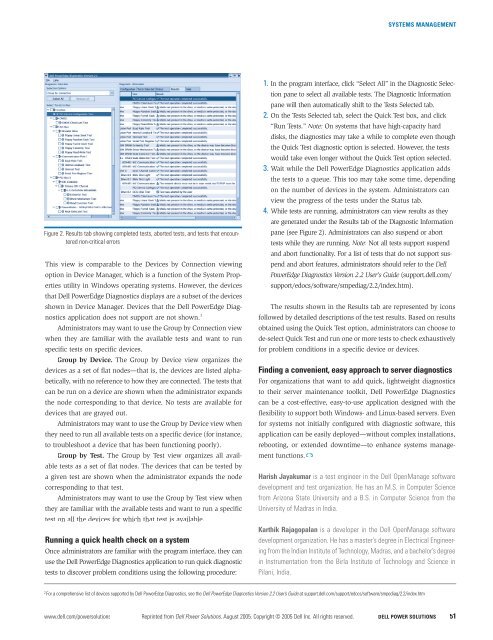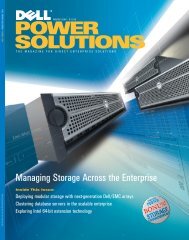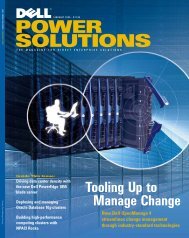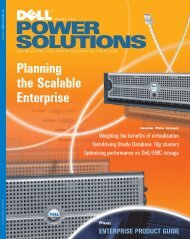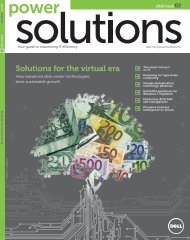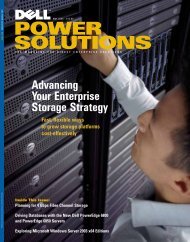POWER SOLUTIONS
POWER SOLUTIONS
POWER SOLUTIONS
You also want an ePaper? Increase the reach of your titles
YUMPU automatically turns print PDFs into web optimized ePapers that Google loves.
SYSTEMS MANAGEMENTFigure 2. Results tab showing completed tests, aborted tests, and tests that encounterednon-critical errorsThis view is comparable to the Devices by Connection viewingoption in Device Manager, which is a function of the System Propertiesutility in Windows operating systems. However, the devicesthat Dell PowerEdge Diagnostics displays are a subset of the devicesshown in Device Manager. Devices that the Dell PowerEdge Diagnosticsapplication does not support are not shown. 2Administrators may want to use the Group by Connection viewwhen they are familiar with the available tests and want to runspecific tests on specific devices.Group by Device. The Group by Device view organizes thedevices as a set of flat nodes—that is, the devices are listed alphabetically,with no reference to how they are connected. The tests thatcan be run on a device are shown when the administrator expandsthe node corresponding to that device. No tests are available fordevices that are grayed out.Administrators may want to use the Group by Device view whenthey need to run all available tests on a specific device (for instance,to troubleshoot a device that has been functioning poorly).Group by Test. The Group by Test view organizes all availabletests as a set of flat nodes. The devices that can be tested bya given test are shown when the administrator expands the nodecorresponding to that test.Administrators may want to use the Group by Test view whenthey are familiar with the available tests and want to run a specifictest on all the devices for which that test is available.Running a quick health check on a systemOnce administrators are familiar with the program interface, they canuse the Dell PowerEdge Diagnostics application to run quick diagnostictests to discover problem conditions using the following procedure:1. In the program interface, click “Select All” in the Diagnostic Selectionpane to select all available tests. The Diagnostic Informationpane will then automatically shift to the Tests Selected tab.2. On the Tests Selected tab, select the Quick Test box, and click“Run Tests.” Note: On systems that have high-capacity harddisks, the diagnostics may take a while to complete even thoughthe Quick Test diagnostic option is selected. However, the testswould take even longer without the Quick Test option selected.3. Wait while the Dell PowerEdge Diagnostics application addsthe tests to a queue. This too may take some time, dependingon the number of devices in the system. Administrators canview the progress of the tests under the Status tab.4. While tests are running, administrators can view results as theyare generated under the Results tab of the Diagnostic Informationpane (see Figure 2). Administrators can also suspend or aborttests while they are running. Note: Not all tests support suspendand abort functionality. For a list of tests that do not support suspendand abort features, administrators should refer to the DellPowerEdge Diagnostics Version 2.2 User’s Guide (support.dell.com/support/edocs/software/smpediag/2.2/index.htm).The results shown in the Results tab are represented by iconsfollowed by detailed descriptions of the test results. Based on resultsobtained using the Quick Test option, administrators can choose tode-select Quick Test and run one or more tests to check exhaustivelyfor problem conditions in a specific device or devices.Finding a convenient, easy approach to server diagnosticsFor organizations that want to add quick, lightweight diagnosticsto their server maintenance toolkit, Dell PowerEdge Diagnosticscan be a cost-effective, easy-to-use application designed with theflexibility to support both Windows- and Linux-based servers. Evenfor systems not initially configured with diagnostic software, thisapplication can be easily deployed—without complex installations,rebooting, or extended downtime—to enhance systems managementfunctions.Harish Jayakumar is a test engineer in the Dell OpenManage softwaredevelopment and test organization. He has an M.S. in Computer Sciencefrom Arizona State University and a B.S. in Computer Science from theUniversity of Madras in India.Karthik Rajagopalan is a developer in the Dell OpenManage softwaredevelopment organization. He has a master’s degree in Electrical Engineeringfrom the Indian Institute of Technology, Madras, and a bachelor’s degreein Instrumentation from the Birla Institute of Technology and Science inPilani, India.2For a comprehensive list of devices supported by Dell PowerEdge Diagnostics, see the Dell PowerEdge Diagnostics Version 2.2 User’s Guide at support.dell.com/support/edocs/software/smpediag/2.2/index.htm.www.dell.com/powersolutions Reprinted from Dell Power Solutions, August 2005. Copyright © 2005 Dell Inc. All rights reserved. DELL <strong>POWER</strong> <strong>SOLUTIONS</strong> 51