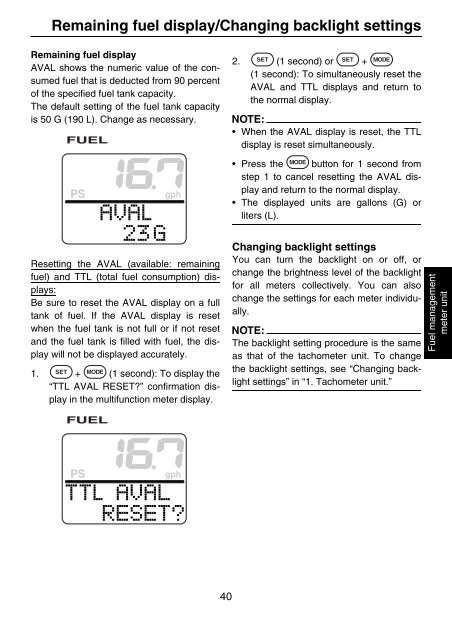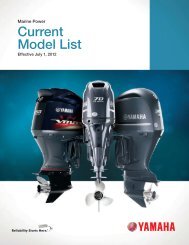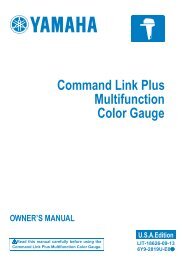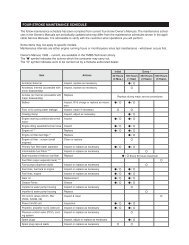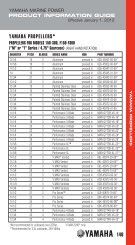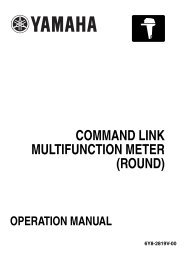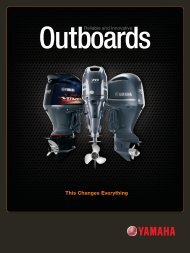command link multifunction meter (square) - Yamaha Outboards
command link multifunction meter (square) - Yamaha Outboards
command link multifunction meter (square) - Yamaha Outboards
Create successful ePaper yourself
Turn your PDF publications into a flip-book with our unique Google optimized e-Paper software.
Remaining fuel display/Changing backlight settings<br />
Remaining fuel display<br />
AVAL shows the numeric value of the consumed<br />
fuel that is deducted from 90 percent<br />
of the specified fuel tank capacity.<br />
The default setting of the fuel tank capacity<br />
is 50 G (190 L). Change as necessary.<br />
Resetting the AVAL (available: remaining<br />
fuel) and TTL (total fuel consumption) displays:<br />
Be sure to reset the AVAL display on a full<br />
tank of fuel. If the AVAL display is reset<br />
when the fuel tank is not full or if not reset<br />
and the fuel tank is filled with fuel, the display<br />
will not be displayed accurately.<br />
1. + (1 second): To display the<br />
“TTL AVAL RESET?” confirmation display<br />
in the <strong>multifunction</strong> <strong>meter</strong> display.<br />
40<br />
2. (1 second) or +<br />
(1 second): To simultaneously reset the<br />
AVAL and TTL displays and return to<br />
the normal display.<br />
NOTE:<br />
When the AVAL display is reset, the TTL<br />
display is reset simultaneously.<br />
Press the button for 1 second from<br />
step 1 to cancel resetting the AVAL display<br />
and return to the normal display.<br />
The displayed units are gallons (G) or<br />
liters (L).<br />
Changing backlight settings<br />
You can turn the backlight on or off, or<br />
change the brightness level of the backlight<br />
for all <strong>meter</strong>s collectively. You can also<br />
change the settings for each <strong>meter</strong> individually.<br />
NOTE:<br />
The backlight setting procedure is the same<br />
as that of the tacho<strong>meter</strong> unit. To change<br />
the backlight settings, see “Changing backlight<br />
settings” in “1. Tacho<strong>meter</strong> unit.”<br />
Fuel management<br />
<strong>meter</strong> unit