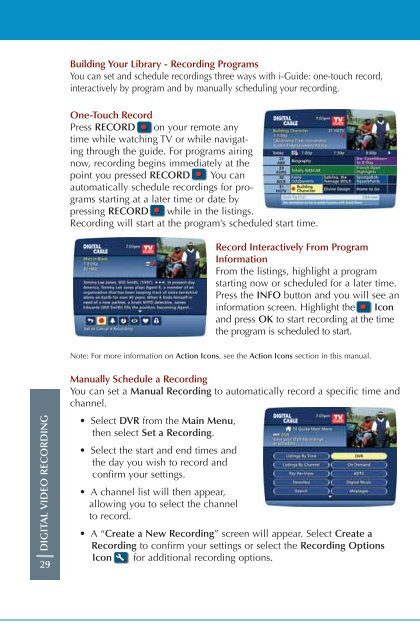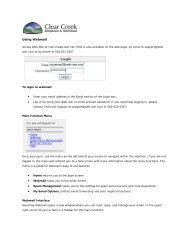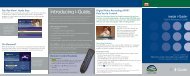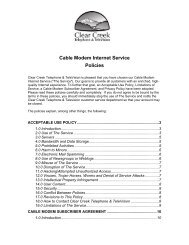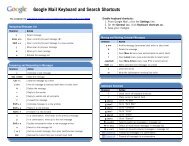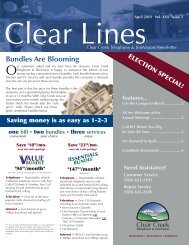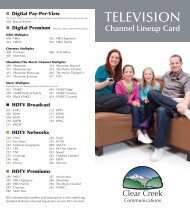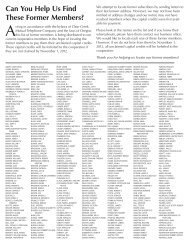User's Reference Manual - Clear Creek Communications
User's Reference Manual - Clear Creek Communications
User's Reference Manual - Clear Creek Communications
- No tags were found...
Create successful ePaper yourself
Turn your PDF publications into a flip-book with our unique Google optimized e-Paper software.
Building Your Library - Recording ProgramsYou can set and schedule recordings three ways with i-Guide: one-touch record,interactively by program and by manually scheduling your recording.One-Touch RecordPress RECORD on your remote anytime while watching TV or while navigatingthrough the guide. For programs airingnow, recording begins immediately at thepoint you pressed RECORD . You canautomatically schedule recordings for programsstarting at a later time or date bypressing RECORD while in the listings.Recording will start at the program’s scheduled start time.Record Interactively From ProgramInformationFrom the listings, highlight a programstarting now or scheduled for a later time.Press the INFO button and you will see aninformation screen. Highlight the Iconand press OK to start recording at the timethe program is scheduled to start.Note: For more information on Action Icons, see the Action Icons section in this manual.DIGITAL VIDEO RECORDING29<strong>Manual</strong>ly Schedule a RecordingYou can set a <strong>Manual</strong> Recording to automatically record a specific time andchannel.• Select DVR from the Main Menu,then select Set a Recording.• Select the start and end times andthe day you wish to record andconfirm your settings.• A channel list will then appear,allowing you to select the channelto record.• A “Create a New Recording” screen will appear. Select Create aRecording to confirm your settings or select the Recording OptionsIcon for additional recording options.