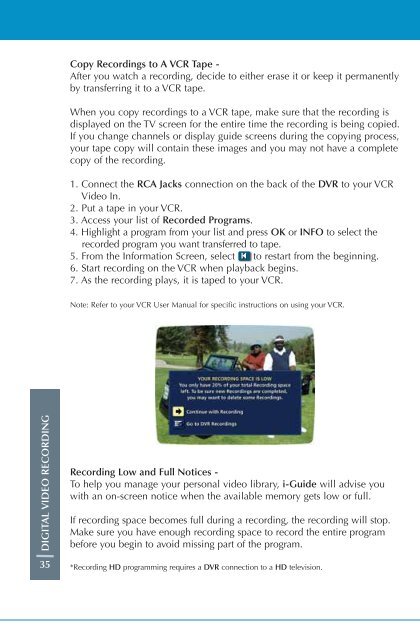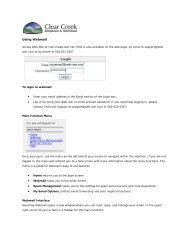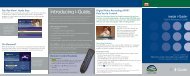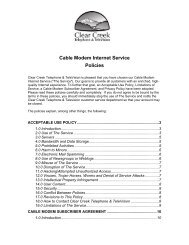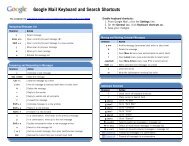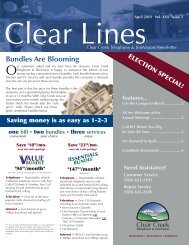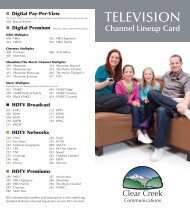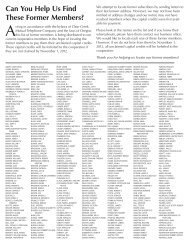User's Reference Manual - Clear Creek Communications
User's Reference Manual - Clear Creek Communications
User's Reference Manual - Clear Creek Communications
- No tags were found...
Create successful ePaper yourself
Turn your PDF publications into a flip-book with our unique Google optimized e-Paper software.
Copy Recordings to A VCR Tape -After you watch a recording, decide to either erase it or keep it permanentlyby transferring it to a VCR tape.When you copy recordings to a VCR tape, make sure that the recording isdisplayed on the TV screen for the entire time the recording is being copied.If you change channels or display guide screens during the copying process,your tape copy will contain these images and you may not have a completecopy of the recording.1. Connect the RCA Jacks connection on the back of the DVR to your VCRVideo In.2. Put a tape in your VCR.3. Access your list of Recorded Programs.4. Highlight a program from your list and press OK or INFO to select therecorded program you want transferred to tape.5. From the Information Screen, select to restart from the beginning.6. Start recording on the VCR when playback begins.7. As the recording plays, it is taped to your VCR.Note: Refer to your VCR User <strong>Manual</strong> for specific instructions on using your VCR.DIGITAL VIDEO RECORDINGRecording Low and Full Notices -To help you manage your personal video library, i-Guide will advise youwith an on-screen notice when the available memory gets low or full.If recording space becomes full during a recording, the recording will stop.Make sure you have enough recording space to record the entire programbefore you begin to avoid missing part of the program.35*Recording HD programming requires a DVR connection to a HD television.