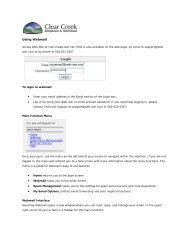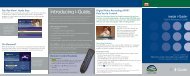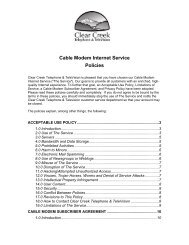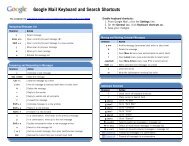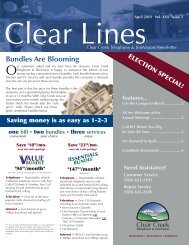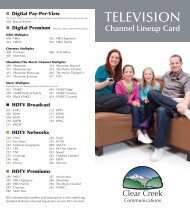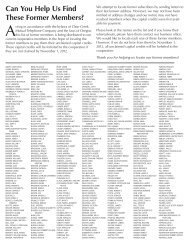User's Reference Manual - Clear Creek Communications
User's Reference Manual - Clear Creek Communications
User's Reference Manual - Clear Creek Communications
- No tags were found...
You also want an ePaper? Increase the reach of your titles
YUMPU automatically turns print PDFs into web optimized ePapers that Google loves.
From here you can change your SeriesRecording Options by pressing INFO andselecting the Options Icon.Note: If you want to record two series recordingsinstead of an individual recording that airs at the sametime, you must delete the individual recording fromthe Scheduled Recordings List (See Cancel a ScheduledRecording section).View Your List of Scheduled Recordings• From the Main Menu or Quick Menu, select DVR*.• Select Future Recordings.• See a list of all the programs you have scheduled to record.• Select a title to cancel the Scheduled Recording or modify RecordingOptions.*Menu label may vary.Modifying Recording Optionsi-Guide gives you flexibility to manageyour personal video library. You canchange your Recording Options at anytime, as often as you like.Change Options for Scheduled Recordings:From the Main Menu or Quick Menu -Select DVR, then select Future Recordingsto see a list of your Scheduled Recordings.Highlight a program title and press OK orINFO.Select the Icon from the ProgramInformation Screen. Select the Icon tochange the Recording Options or selectthe Icon to delete this program fromyour list of Future Recordings.Use the buttons on your remote tochange Recording Options:• Change the frequency of the recording,such as every day or once a week.• Specify how many recordings to save.DIGITAL VIDEO RECORDING32