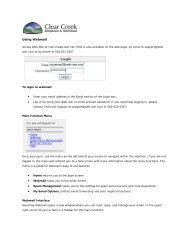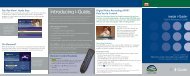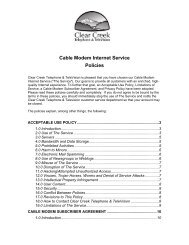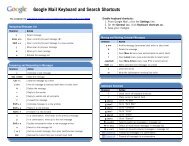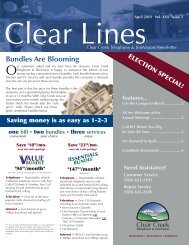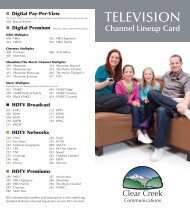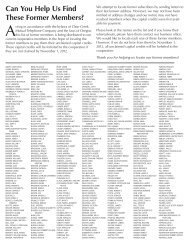User's Reference Manual - Clear Creek Communications
User's Reference Manual - Clear Creek Communications
User's Reference Manual - Clear Creek Communications
- No tags were found...
Create successful ePaper yourself
Turn your PDF publications into a flip-book with our unique Google optimized e-Paper software.
Frequently Asked QuestionsInteractive Program GuideQ. What are the icons (little pictures) at the bottom of the screen?A. Quick Menu Icons are available to help you find what you’re looking forfaster. The Quick Menu lets you quickly go to other areas of the guide, suchas Movies or Favorites Menus. Once you have selected a program title byhighlighting it and pressing OK or INFO, you can use the Action Icons onthe information screens to set Reminders and Parental Locks, scheduleRecordings, BUY programs and more.Q. How do I tell what the icons mean?A. You will find descriptive text beneath the row of icons when you have anicon highlighted. This information changes as you move the yellow highlightusing the arrow buttons on your remote. On Program Informationscreens, the Action Icons are specific to the program. For example, a BUYIcon will appear only for PPV programs. Playback Icons will appear onlyfor recorded programs. (Requires a DVR converter/descrambler)Q. I can’t see the entire program title in the listings.A. Some program titles are too long to fit in the space provided in the grid.You might see “…” to indicate there is more to the title. (For example:“Third Rock From the Sun” might look like “Third Rock…”). Highlight theprogram and check the Instant Information area at the top of the screen forprogram title and other valuable information, including rating, actors,start/end times, etc.Q. What is the graphic bar that appears when I change channels?A. The Flip Bar appears for a few seconds as you’re changing channels toprovide important information about programs. You will find the name ofthe current program, start and end times, channel number, rating and currenttime.Q. How do I get information on programs?A. i-Guide provides detailed information on programs, including moviesand sporting events. While in a listings screen, you can access informationby pressing the INFO button on your remote. While you are tuned to a program,press INFO once for Instant Information or twice for complete information.Information includes program details like actors, ratings and a briefprogram synopsis. You can also set Reminders, place Parental Locks, orderPay-Per-View movies and events and see other times a program is airing. Toremove the information screen and return to watching television, press theEXIT button on the remote.FREQUENTLY ASKED QUESTIONS36