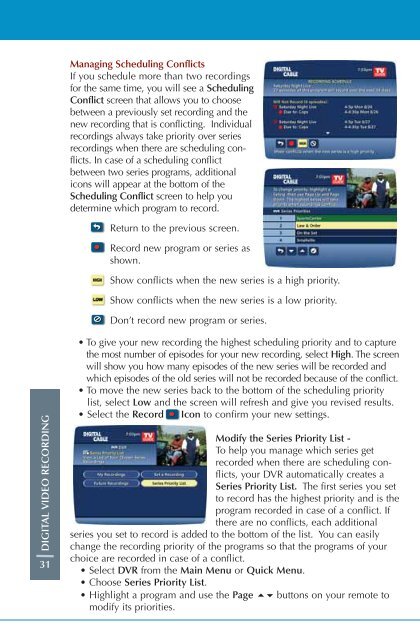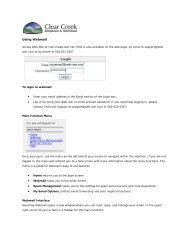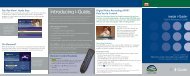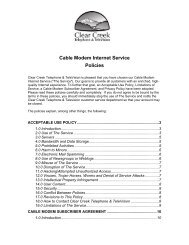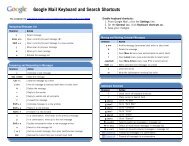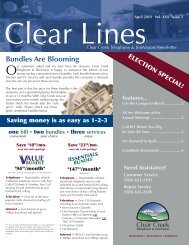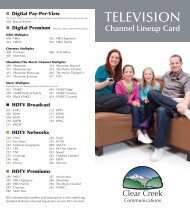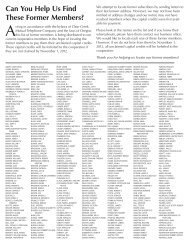User's Reference Manual - Clear Creek Communications
User's Reference Manual - Clear Creek Communications
User's Reference Manual - Clear Creek Communications
- No tags were found...
You also want an ePaper? Increase the reach of your titles
YUMPU automatically turns print PDFs into web optimized ePapers that Google loves.
Managing Scheduling ConflictsIf you schedule more than two recordingsfor the same time, you will see a SchedulingConflict screen that allows you to choosebetween a previously set recording and thenew recording that is conflicting. Individualrecordings always take priority over seriesrecordings when there are scheduling conflicts.In case of a scheduling conflictbetween two series programs, additionalicons will appear at the bottom of theScheduling Conflict screen to help youdetermine which program to record.Return to the previous screen.Record new program or series asshown.Show conflicts when the new series is a high priority.Show conflicts when the new series is a low priority.Don’t record new program or series.DIGITAL VIDEO RECORDING31• To give your new recording the highest scheduling priority and to capturethe most number of episodes for your new recording, select High. The screenwill show you how many episodes of the new series will be recorded andwhich episodes of the old series will not be recorded because of the conflict.• To move the new series back to the bottom of the scheduling prioritylist, select Low and the screen will refresh and give you revised results.• Select the Record Icon to confirm your new settings.Modify the Series Priority List -To help you manage which series getrecorded when there are scheduling conflicts,your DVR automatically creates aSeries Priority List. The first series you setto record has the highest priority and is theprogram recorded in case of a conflict. Ifthere are no conflicts, each additionalseries you set to record is added to the bottom of the list. You can easilychange the recording priority of the programs so that the programs of yourchoice are recorded in case of a conflict.• Select DVR from the Main Menu or Quick Menu.• Choose Series Priority List.• Highlight a program and use the Page buttons on your remote tomodify its priorities.