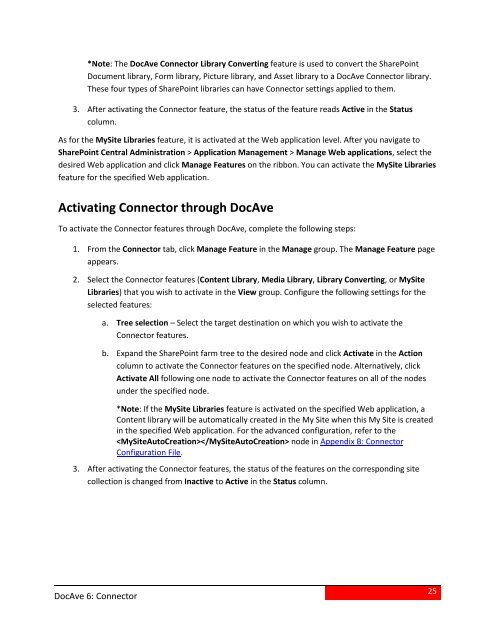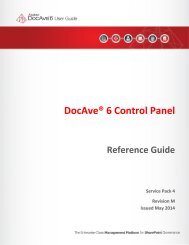DocAve 6 Service Pack 3 Connector User Guide - AvePoint
DocAve 6 Service Pack 3 Connector User Guide - AvePoint
DocAve 6 Service Pack 3 Connector User Guide - AvePoint
- No tags were found...
Create successful ePaper yourself
Turn your PDF publications into a flip-book with our unique Google optimized e-Paper software.
*Note: The <strong>DocAve</strong> <strong>Connector</strong> Library Converting feature is used to convert the SharePointDocument library, Form library, Picture library, and Asset library to a <strong>DocAve</strong> <strong>Connector</strong> library.These four types of SharePoint libraries can have <strong>Connector</strong> settings applied to them.3. After activating the <strong>Connector</strong> feature, the status of the feature reads Active in the Statuscolumn.As for the MySite Libraries feature, it is activated at the Web application level. After you navigate toSharePoint Central Administration > Application Management > Manage Web applications, select thedesired Web application and click Manage Features on the ribbon. You can activate the MySite Librariesfeature for the specified Web application.Activating <strong>Connector</strong> through <strong>DocAve</strong>To activate the <strong>Connector</strong> features through <strong>DocAve</strong>, complete the following steps:1. From the <strong>Connector</strong> tab, click Manage Feature in the Manage group. The Manage Feature pageappears.2. Select the <strong>Connector</strong> features (Content Library, Media Library, Library Converting, or MySiteLibraries) that you wish to activate in the View group. Configure the following settings for theselected features:a. Tree selection – Select the target destination on which you wish to activate the<strong>Connector</strong> features.b. Expand the SharePoint farm tree to the desired node and click Activate in the Actioncolumn to activate the <strong>Connector</strong> features on the specified node. Alternatively, clickActivate All following one node to activate the <strong>Connector</strong> features on all of the nodesunder the specified node.*Note: If the MySite Libraries feature is activated on the specified Web application, aContent library will be automatically created in the My Site when this My Site is createdin the specified Web application. For the advanced configuration, refer to the node in Appendix B: <strong>Connector</strong>Configuration File.3. After activating the <strong>Connector</strong> features, the status of the features on the corresponding sitecollection is changed from Inactive to Active in the Status column.<strong>DocAve</strong> 6: <strong>Connector</strong>25