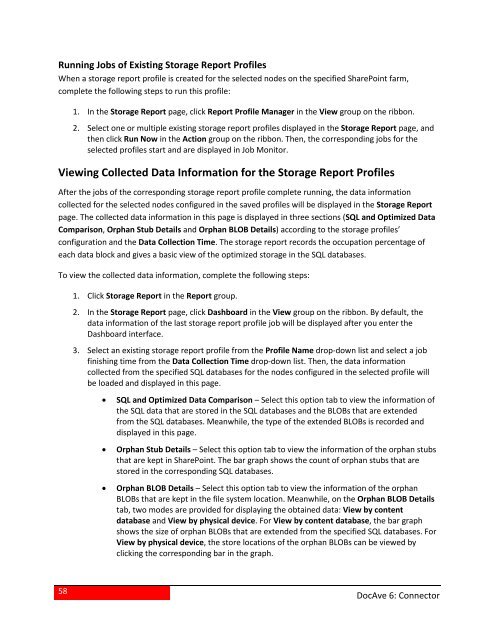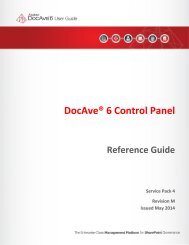DocAve 6 Service Pack 3 Connector User Guide - AvePoint
DocAve 6 Service Pack 3 Connector User Guide - AvePoint
DocAve 6 Service Pack 3 Connector User Guide - AvePoint
- No tags were found...
Create successful ePaper yourself
Turn your PDF publications into a flip-book with our unique Google optimized e-Paper software.
Running Jobs of Existing Storage Report ProfilesWhen a storage report profile is created for the selected nodes on the specified SharePoint farm,complete the following steps to run this profile:1. In the Storage Report page, click Report Profile Manager in the View group on the ribbon.2. Select one or multiple existing storage report profiles displayed in the Storage Report page, andthen click Run Now in the Action group on the ribbon. Then, the corresponding jobs for theselected profiles start and are displayed in Job Monitor.Viewing Collected Data Information for the Storage Report ProfilesAfter the jobs of the corresponding storage report profile complete running, the data informationcollected for the selected nodes configured in the saved profiles will be displayed in the Storage Reportpage. The collected data information in this page is displayed in three sections (SQL and Optimized DataComparison, Orphan Stub Details and Orphan BLOB Details) according to the storage profiles’configuration and the Data Collection Time. The storage report records the occupation percentage ofeach data block and gives a basic view of the optimized storage in the SQL databases.To view the collected data information, complete the following steps:1. Click Storage Report in the Report group.2. In the Storage Report page, click Dashboard in the View group on the ribbon. By default, thedata information of the last storage report profile job will be displayed after you enter theDashboard interface.3. Select an existing storage report profile from the Profile Name drop-down list and select a jobfinishing time from the Data Collection Time drop-down list. Then, the data informationcollected from the specified SQL databases for the nodes configured in the selected profile willbe loaded and displayed in this page.• SQL and Optimized Data Comparison – Select this option tab to view the information ofthe SQL data that are stored in the SQL databases and the BLOBs that are extendedfrom the SQL databases. Meanwhile, the type of the extended BLOBs is recorded anddisplayed in this page.• Orphan Stub Details – Select this option tab to view the information of the orphan stubsthat are kept in SharePoint. The bar graph shows the count of orphan stubs that arestored in the corresponding SQL databases.• Orphan BLOB Details – Select this option tab to view the information of the orphanBLOBs that are kept in the file system location. Meanwhile, on the Orphan BLOB Detailstab, two modes are provided for displaying the obtained data: View by contentdatabase and View by physical device. For View by content database, the bar graphshows the size of orphan BLOBs that are extended from the specified SQL databases. ForView by physical device, the store locations of the orphan BLOBs can be viewed byclicking the corresponding bar in the graph.58<strong>DocAve</strong> 6: <strong>Connector</strong>