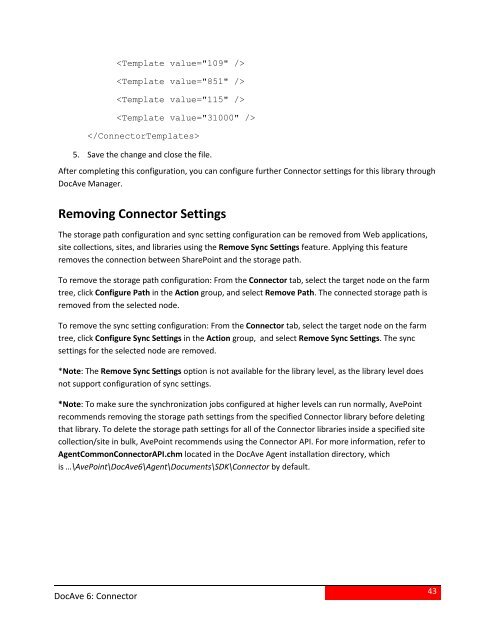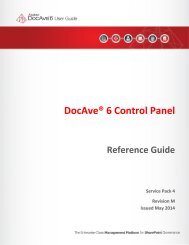DocAve 6 Service Pack 3 Connector User Guide - AvePoint
DocAve 6 Service Pack 3 Connector User Guide - AvePoint
DocAve 6 Service Pack 3 Connector User Guide - AvePoint
- No tags were found...
You also want an ePaper? Increase the reach of your titles
YUMPU automatically turns print PDFs into web optimized ePapers that Google loves.
5. Save the change and close the file.After completing this configuration, you can configure further <strong>Connector</strong> settings for this library through<strong>DocAve</strong> Manager.Removing <strong>Connector</strong> SettingsThe storage path configuration and sync setting configuration can be removed from Web applications,site collections, sites, and libraries using the Remove Sync Settings feature. Applying this featureremoves the connection between SharePoint and the storage path.To remove the storage path configuration: From the <strong>Connector</strong> tab, select the target node on the farmtree, click Configure Path in the Action group, and select Remove Path. The connected storage path isremoved from the selected node.To remove the sync setting configuration: From the <strong>Connector</strong> tab, select the target node on the farmtree, click Configure Sync Settings in the Action group, and select Remove Sync Settings. The syncsettings for the selected node are removed.*Note: The Remove Sync Settings option is not available for the library level, as the library level doesnot support configuration of sync settings.*Note: To make sure the synchronization jobs configured at higher levels can run normally, <strong>AvePoint</strong>recommends removing the storage path settings from the specified <strong>Connector</strong> library before deletingthat library. To delete the storage path settings for all of the <strong>Connector</strong> libraries inside a specified sitecollection/site in bulk, <strong>AvePoint</strong> recommends using the <strong>Connector</strong> API. For more information, refer toAgentCommon<strong>Connector</strong>API.chm located in the <strong>DocAve</strong> Agent installation directory, whichis …\<strong>AvePoint</strong>\<strong>DocAve</strong>6\Agent\Documents\SDK\<strong>Connector</strong> by default.<strong>DocAve</strong> 6: <strong>Connector</strong>43