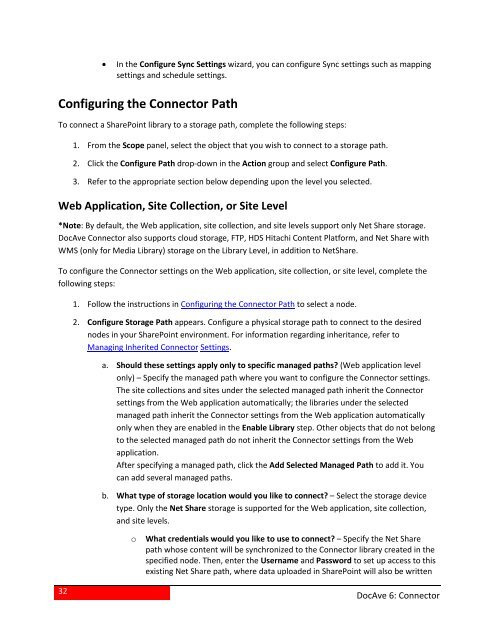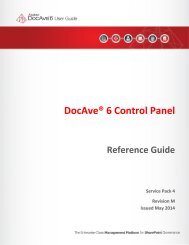DocAve 6 Service Pack 3 Connector User Guide - AvePoint
DocAve 6 Service Pack 3 Connector User Guide - AvePoint
DocAve 6 Service Pack 3 Connector User Guide - AvePoint
- No tags were found...
Create successful ePaper yourself
Turn your PDF publications into a flip-book with our unique Google optimized e-Paper software.
• In the Configure Sync Settings wizard, you can configure Sync settings such as mappingsettings and schedule settings.Configuring the <strong>Connector</strong> PathTo connect a SharePoint library to a storage path, complete the following steps:1. From the Scope panel, select the object that you wish to connect to a storage path.2. Click the Configure Path drop-down in the Action group and select Configure Path.3. Refer to the appropriate section below depending upon the level you selected.Web Application, Site Collection, or Site Level*Note: By default, the Web application, site collection, and site levels support only Net Share storage.<strong>DocAve</strong> <strong>Connector</strong> also supports cloud storage, FTP, HDS Hitachi Content Platform, and Net Share withWMS (only for Media Library) storage on the Library Level, in addition to NetShare.To configure the <strong>Connector</strong> settings on the Web application, site collection, or site level, complete thefollowing steps:1. Follow the instructions in Configuring the <strong>Connector</strong> Path to select a node.2. Configure Storage Path appears. Configure a physical storage path to connect to the desirednodes in your SharePoint environment. For information regarding inheritance, refer toManaging Inherited <strong>Connector</strong> Settings.a. Should these settings apply only to specific managed paths? (Web application levelonly) – Specify the managed path where you want to configure the <strong>Connector</strong> settings.The site collections and sites under the selected managed path inherit the <strong>Connector</strong>settings from the Web application automatically; the libraries under the selectedmanaged path inherit the <strong>Connector</strong> settings from the Web application automaticallyonly when they are enabled in the Enable Library step. Other objects that do not belongto the selected managed path do not inherit the <strong>Connector</strong> settings from the Webapplication.After specifying a managed path, click the Add Selected Managed Path to add it. Youcan add several managed paths.b. What type of storage location would you like to connect? – Select the storage devicetype. Only the Net Share storage is supported for the Web application, site collection,and site levels.oWhat credentials would you like to use to connect? – Specify the Net Sharepath whose content will be synchronized to the <strong>Connector</strong> library created in thespecified node. Then, enter the <strong>User</strong>name and Password to set up access to thisexisting Net Share path, where data uploaded in SharePoint will also be written32<strong>DocAve</strong> 6: <strong>Connector</strong>