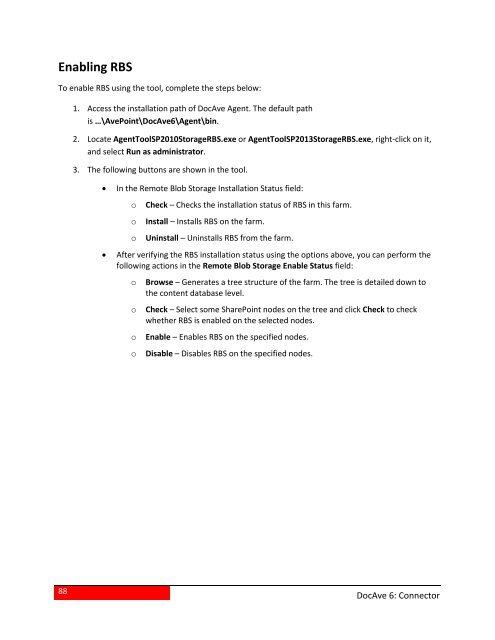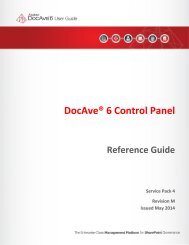DocAve 6 Service Pack 3 Connector User Guide - AvePoint
DocAve 6 Service Pack 3 Connector User Guide - AvePoint
DocAve 6 Service Pack 3 Connector User Guide - AvePoint
- No tags were found...
Create successful ePaper yourself
Turn your PDF publications into a flip-book with our unique Google optimized e-Paper software.
Enabling RBSTo enable RBS using the tool, complete the steps below:1. Access the installation path of <strong>DocAve</strong> Agent. The default pathis …\<strong>AvePoint</strong>\<strong>DocAve</strong>6\Agent\bin.2. Locate AgentToolSP2010StorageRBS.exe or AgentToolSP2013StorageRBS.exe, right-click on it,and select Run as administrator.3. The following buttons are shown in the tool.• In the Remote Blob Storage Installation Status field:oooCheck – Checks the installation status of RBS in this farm.Install – Installs RBS on the farm.Uninstall – Uninstalls RBS from the farm.• After verifying the RBS installation status using the options above, you can perform thefollowing actions in the Remote Blob Storage Enable Status field:ooooBrowse – Generates a tree structure of the farm. The tree is detailed down tothe content database level.Check – Select some SharePoint nodes on the tree and click Check to checkwhether RBS is enabled on the selected nodes.Enable – Enables RBS on the specified nodes.Disable – Disables RBS on the specified nodes.88<strong>DocAve</strong> 6: <strong>Connector</strong>