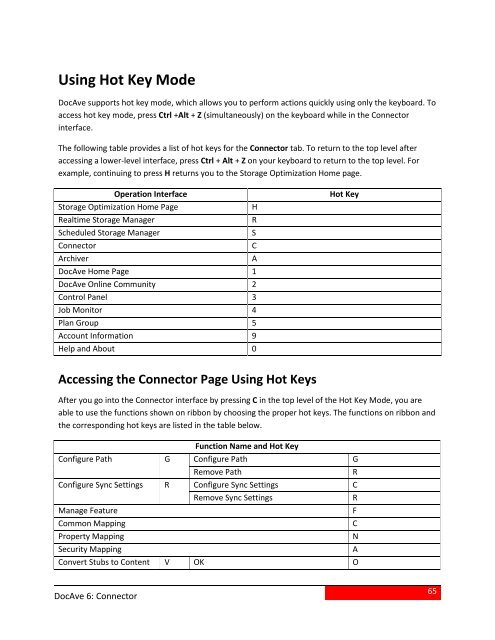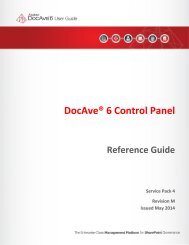DocAve 6 Service Pack 3 Connector User Guide - AvePoint
DocAve 6 Service Pack 3 Connector User Guide - AvePoint
DocAve 6 Service Pack 3 Connector User Guide - AvePoint
- No tags were found...
You also want an ePaper? Increase the reach of your titles
YUMPU automatically turns print PDFs into web optimized ePapers that Google loves.
Using Hot Key Mode<strong>DocAve</strong> supports hot key mode, which allows you to perform actions quickly using only the keyboard. Toaccess hot key mode, press Ctrl +Alt + Z (simultaneously) on the keyboard while in the <strong>Connector</strong>interface.The following table provides a list of hot keys for the <strong>Connector</strong> tab. To return to the top level afteraccessing a lower-level interface, press Ctrl + Alt + Z on your keyboard to return to the top level. Forexample, continuing to press H returns you to the Storage Optimization Home page.Operation InterfaceStorage Optimization Home PageRealtime Storage ManagerScheduled Storage Manager<strong>Connector</strong>Archiver<strong>DocAve</strong> Home Page 1<strong>DocAve</strong> Online Community 2Control Panel 3Job Monitor 4Plan Group 5Account Information 9Help and About 0HRSCAHot KeyAccessing the <strong>Connector</strong> Page Using Hot KeysAfter you go into the <strong>Connector</strong> interface by pressing C in the top level of the Hot Key Mode, you areable to use the functions shown on ribbon by choosing the proper hot keys. The functions on ribbon andthe corresponding hot keys are listed in the table below.Function Name and Hot KeyConfigure Path G Configure Path GRemove PathRConfigure Sync Settings R Configure Sync Settings CRemove Sync SettingsRManage FeatureFCommon MappingCProperty MappingNSecurity MappingAConvert Stubs to Content V OK O<strong>DocAve</strong> 6: <strong>Connector</strong>65