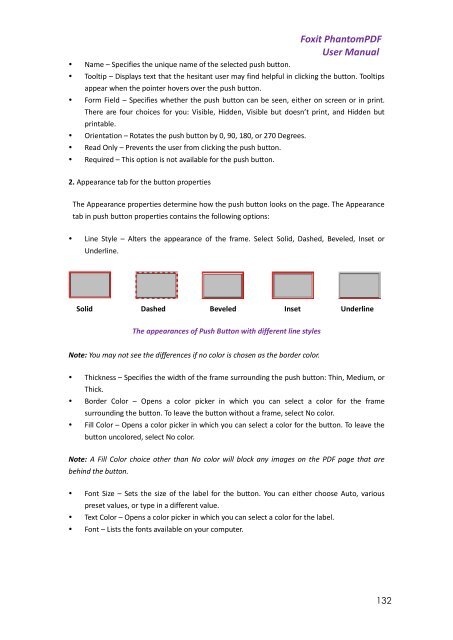Foxit PhantomPDF User Manual - Parent Directory
Foxit PhantomPDF User Manual - Parent Directory
Foxit PhantomPDF User Manual - Parent Directory
You also want an ePaper? Increase the reach of your titles
YUMPU automatically turns print PDFs into web optimized ePapers that Google loves.
• Name – Specifies the unique name of the selected push button.<strong>Foxit</strong> <strong>PhantomPDF</strong><strong>User</strong> <strong>Manual</strong>• Tooltip – Displays text that the hesitant user may find helpful in clicking the button. Tooltipsappear when the pointer hovers over the push button.• Form Field – Specifies whether the push button can be seen, either on screen or in print.There are four choices for you: Visible, Hidden, Visible but doesn’t print, and Hidden butprintable.• Orientation – Rotates the push button by 0, 90, 180, or 270 Degrees.• Read Only – Prevents the user from clicking the push button.• Required – This option is not available for the push button.2. Appearance tab for the button propertiesThe Appearance properties determine how the push button looks on the page. The Appearancetab in push button properties contains the following options:• Line Style – Alters the appearance of the frame. Select Solid, Dashed, Beveled, Inset orUnderline.Solid Dashed Beveled Inset UnderlineThe appearances of Push Button with different line stylesNote: You may not see the differences if no color is chosen as the border color.• Thickness – Specifies the width of the frame surrounding the push button: Thin, Medium, orThick.• Border Color – Opens a color picker in which you can select a color for the framesurrounding the button. To leave the button without a frame, select No color.• Fill Color – Opens a color picker in which you can select a color for the button. To leave thebutton uncolored, select No color.Note: A Fill Color choice other than No color will block any images on the PDF page that arebehind the button.• Font Size – Sets the size of the label for the button. You can either choose Auto, variouspreset values, or type in a different value.• Text Color – Opens a color picker in which you can select a color for the label.• Font – Lists the fonts available on your computer.132