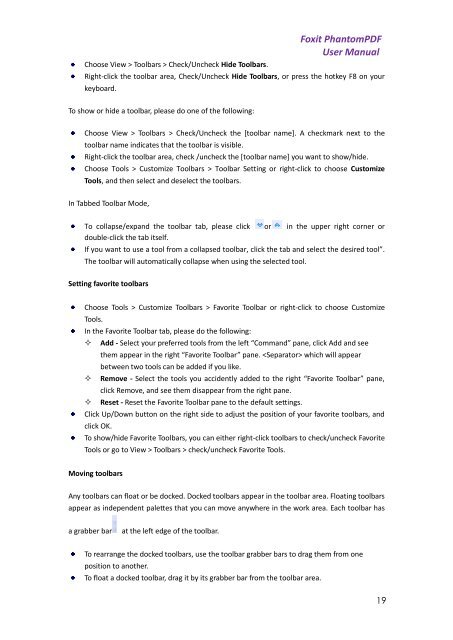Foxit PhantomPDF User Manual - Parent Directory
Foxit PhantomPDF User Manual - Parent Directory
Foxit PhantomPDF User Manual - Parent Directory
You also want an ePaper? Increase the reach of your titles
YUMPU automatically turns print PDFs into web optimized ePapers that Google loves.
Choose View > Toolbars > Check/Uncheck Hide Toolbars.<strong>Foxit</strong> <strong>PhantomPDF</strong><strong>User</strong> <strong>Manual</strong>Right-click the toolbar area, Check/Uncheck Hide Toolbars, or press the hotkey F8 on yourkeyboard.To show or hide a toolbar, please do one of the following:Choose View > Toolbars > Check/Uncheck the [toolbar name]. A checkmark next to thetoolbar name indicates that the toolbar is visible.Right-click the toolbar area, check /uncheck the [toolbar name] you want to show/hide.Choose Tools > Customize Toolbars > Toolbar Setting or right-click to choose CustomizeTools, and then select and deselect the toolbars.In Tabbed Toolbar Mode,To collapse/expand the toolbar tab, please click or in the upper right corner ordouble-click the tab itself.If you want to use a tool from a collapsed toolbar, click the tab and select the desired tool”.The toolbar will automatically collapse when using the selected tool.Setting favorite toolbarsChoose Tools > Customize Toolbars > Favorite Toolbar or right-click to choose CustomizeTools.In the Favorite Toolbar tab, please do the following: Add - Select your preferred tools from the left “Command” pane, click Add and seethem appear in the right “Favorite Toolbar” pane. which will appearbetween two tools can be added if you like. Remove - Select the tools you accidently added to the right “Favorite Toolbar” pane,click Remove, and see them disappear from the right pane. Reset - Reset the Favorite Toolbar pane to the default settings.Click Up/Down button on the right side to adjust the position of your favorite toolbars, andclick OK.To show/hide Favorite Toolbars, you can either right-click toolbars to check/uncheck FavoriteTools or go to View > Toolbars > check/uncheck Favorite Tools.Moving toolbarsAny toolbars can float or be docked. Docked toolbars appear in the toolbar area. Floating toolbarsappear as independent palettes that you can move anywhere in the work area. Each toolbar hasa grabber bar at the left edge of the toolbar.To rearrange the docked toolbars, use the toolbar grabber bars to drag them from oneposition to another.To float a docked toolbar, drag it by its grabber bar from the toolbar area.19