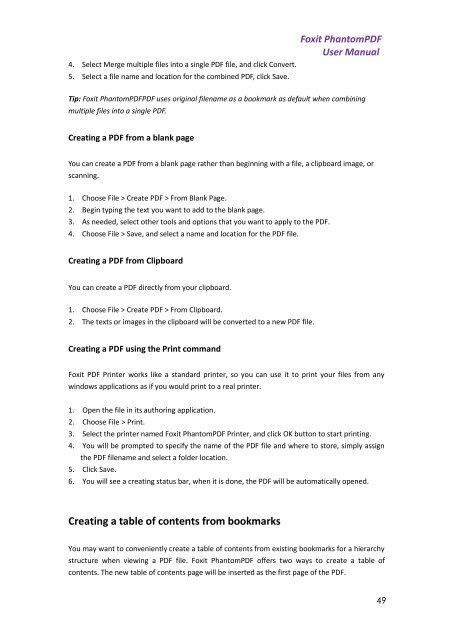Foxit PhantomPDF User Manual - Parent Directory
Foxit PhantomPDF User Manual - Parent Directory
Foxit PhantomPDF User Manual - Parent Directory
Create successful ePaper yourself
Turn your PDF publications into a flip-book with our unique Google optimized e-Paper software.
4. Select Merge multiple files into a single PDF file, and click Convert.5. Select a file name and location for the combined PDF, click Save.<strong>Foxit</strong> <strong>PhantomPDF</strong><strong>User</strong> <strong>Manual</strong>Tip: <strong>Foxit</strong> <strong>PhantomPDF</strong>PDF uses original filename as a bookmark as default when combiningmultiple files into a single PDF.Creating a PDF from a blank pageYou can create a PDF from a blank page rather than beginning with a file, a clipboard image, orscanning.1. Choose File > Create PDF > From Blank Page.2. Begin typing the text you want to add to the blank page.3. As needed, select other tools and options that you want to apply to the PDF.4. Choose File > Save, and select a name and location for the PDF file.Creating a PDF from ClipboardYou can create a PDF directly from your clipboard.1. Choose File > Create PDF > From Clipboard.2. The texts or images in the clipboard will be converted to a new PDF file.Creating a PDF using the Print command<strong>Foxit</strong> PDF Printer works like a standard printer, so you can use it to print your files from anywindows applications as if you would print to a real printer.1. Open the file in its authoring application.2. Choose File > Print.3. Select the printer named <strong>Foxit</strong> <strong>PhantomPDF</strong> Printer, and click OK button to start printing.4. You will be prompted to specify the name of the PDF file and where to store, simply assignthe PDF filename and select a folder location.5. Click Save.6. You will see a creating status bar, when it is done, the PDF will be automatically opened.Creating a table of contents from bookmarksYou may want to conveniently create a table of contents from existing bookmarks for a hierarchystructure when viewing a PDF file. <strong>Foxit</strong> <strong>PhantomPDF</strong> offers two ways to create a table ofcontents. The new table of contents page will be inserted as the first page of the PDF.49