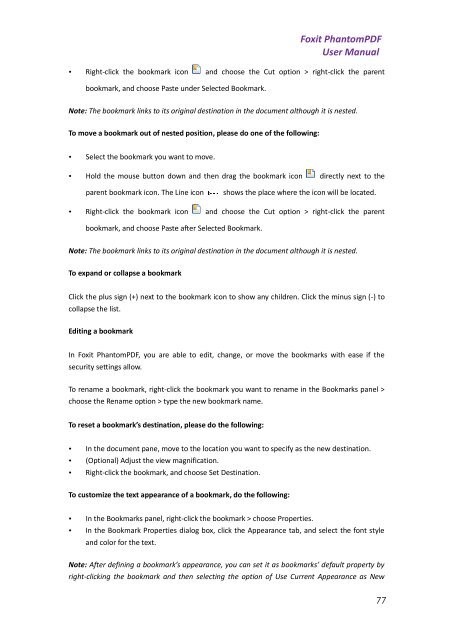Foxit PhantomPDF User Manual - Parent Directory
Foxit PhantomPDF User Manual - Parent Directory
Foxit PhantomPDF User Manual - Parent Directory
Create successful ePaper yourself
Turn your PDF publications into a flip-book with our unique Google optimized e-Paper software.
<strong>Foxit</strong> <strong>PhantomPDF</strong><strong>User</strong> <strong>Manual</strong>• Right-click the bookmark icon and choose the Cut option > right-click the parentbookmark, and choose Paste under Selected Bookmark.Note: The bookmark links to its original destination in the document although it is nested.To move a bookmark out of nested position, please do one of the following:• Select the bookmark you want to move.• Hold the mouse button down and then drag the bookmark icon directly next to theparent bookmark icon. The Line iconshows the place where the icon will be located.• Right-click the bookmark icon and choose the Cut option > right-click the parentbookmark, and choose Paste after Selected Bookmark.Note: The bookmark links to its original destination in the document although it is nested.To expand or collapse a bookmarkClick the plus sign (+) next to the bookmark icon to show any children. Click the minus sign (-) tocollapse the list.Editing a bookmarkIn <strong>Foxit</strong> <strong>PhantomPDF</strong>, you are able to edit, change, or move the bookmarks with ease if thesecurity settings allow.To rename a bookmark, right-click the bookmark you want to rename in the Bookmarks panel >choose the Rename option > type the new bookmark name.To reset a bookmark’s destination, please do the following:• In the document pane, move to the location you want to specify as the new destination.• (Optional) Adjust the view magnification.• Right-click the bookmark, and choose Set Destination.To customize the text appearance of a bookmark, do the following:• In the Bookmarks panel, right-click the bookmark > choose Properties.• In the Bookmark Properties dialog box, click the Appearance tab, and select the font styleand color for the text.Note: After defining a bookmark’s appearance, you can set it as bookmarks’ default property byright-clicking the bookmark and then selecting the option of Use Current Appearance as New77