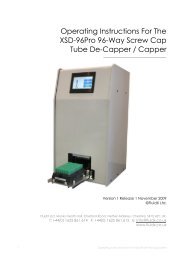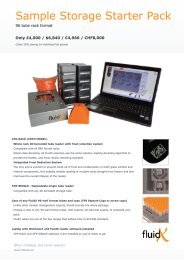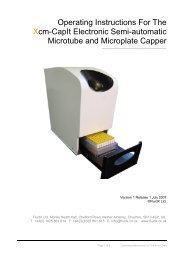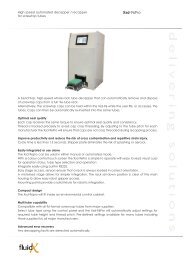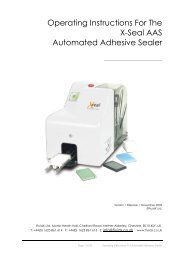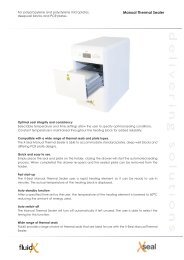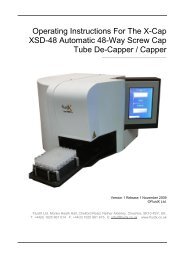XPP-721 Personal Pipettor GUI Software Operation Manual - FluidX
XPP-721 Personal Pipettor GUI Software Operation Manual - FluidX
XPP-721 Personal Pipettor GUI Software Operation Manual - FluidX
Create successful ePaper yourself
Turn your PDF publications into a flip-book with our unique Google optimized e-Paper software.
6.2 Select Pipetting HeadSelect an appropriate pipetting head to begin a protocol.1. Click the Head tab and the Head Inventory window will be displayed.2. To change the pipetting head for a different model, click Change Head,the Change Button now becomes Lock Head, after you take out the oldhead and put the new head into the head assembly, click the Lock Headbutton, the pipettor will finish loading head automatically.3. Select head Type for either Fixed or Disposable Tips, Volume range and number ofChannels, the corresponding picture of the head will be displayed.4. Select the appropriate head from the list according to channel, volume pertip, and product number of the pipetting head.Note: It is critical to match the product number on the physical head with the selectionlisted in the database. Wrong selection may cause damage to the pipettor and labware.5. As an Administrator, you can set and save the Self Define parameters ifnecessary. Select a head from the head list, input two volume values todivide into three volume ranges and set different calibration value for eachrange, also could define the maximum volume for the selected head, thenclick Save. To restore the original value for calibration value or themaximum volume, click the Default button nearby.1