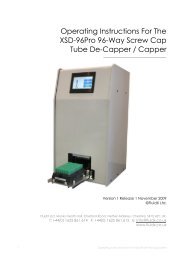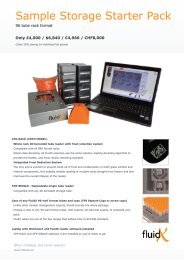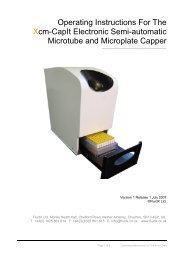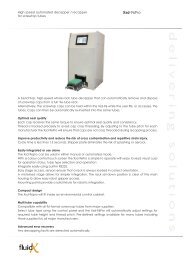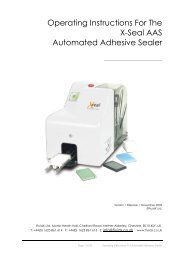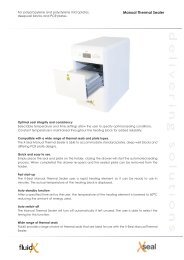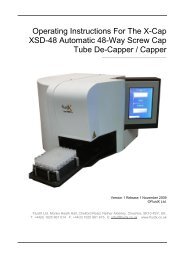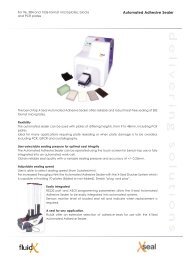XPP-721 Personal Pipettor GUI Software Operation Manual - FluidX
XPP-721 Personal Pipettor GUI Software Operation Manual - FluidX
XPP-721 Personal Pipettor GUI Software Operation Manual - FluidX
You also want an ePaper? Increase the reach of your titles
YUMPU automatically turns print PDFs into web optimized ePapers that Google loves.
There is a group of buttons for editing protocols in the centre part of the main screen.1). To Copy a line in a protocol – highlight the line to be copiedby left clicking on it in the protocol, then click the Copy button tocopy the line, the copied line will be added at the bottom of theprotocol. To copy a line into the middle of protocol, first click thetext Add and change into Insert in panel 6 of the status bar, thenselect a line and click Copy, a new line will added below thecopied line.2). To Delete a line in the protocol – highlight the line to bedeleted in the protocol and click the Delete button to remove thecommand line from the protocol.3). To Move a line up or down in the protocol – highlight the line to be moved, clickthe move up or down arrow to the desired location.4). To check (tick) the boxes of all lines of a protocol (i.e. so all commands will beexecuted) click on the All button.5). To Clear all lines i.e. uncheck all boxes to run command lines - click on thebutton Clear.A protocol may also be edited by right clicking on a command line of the protocol in themain screen, a drag-down menu for protocol editing will be displayed, select anappropriate function to achieve the same effect as the edit buttons.3