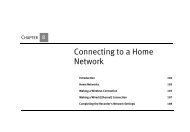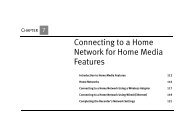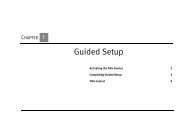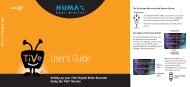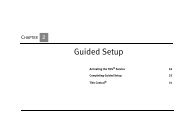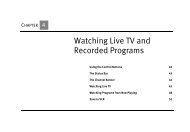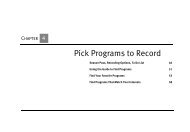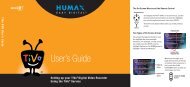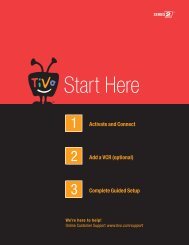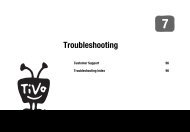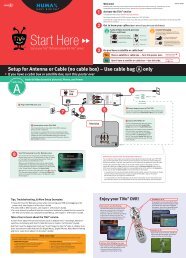Create successful ePaper yourself
Turn your PDF publications into a flip-book with our unique Google optimized e-Paper software.
Chapter 8Troubleshooting150My Recorder is not connecting to my home network.Any of the steps below may fix a network connection; you probably will not have to complete each one. For additional steps for wirelessnetworks, see “My Recorder is not connecting to my wireless home network.” on page 151.1. Check network adapter.• The network adapter or cables could be defective. If you have another adapter or USB cable available, try that adapter or cable.• The network adapter that you attached may not be supported. If your network adapter is compatible with your Recorder, andfunctioning properly, a MAC address—an identifier unique to the network adapter you purchased—is visible on the Phone &Network Setup screen. To check, from <strong>TiVo</strong> Central, select Messages & Setup, then Settings, then Phone & Network Setup. TheMAC address should be on the top right-hand side of the Phone & Network Setup screen. If you do not see a MAC address listed,your Recorder is not recognizing the network adapter you installed. The adapter is either not compatible, not functioning properly, ornot properly connected. If you do see a MAC address, the adapter you are using may or may not be compatible. For moreinformation, see “USB Ports, Wireless and Wired Network Adapters” on page 116.2. Check connection to the network adapter. Unplug the USB cable from the back panel of your Recorder and then plug it back in.Make sure the cable is pushed all the way in; sometimes lights on the adapter turn on before the USB cable is pushed all the way in.Unplug the side of the USB cable connected to the adapter and then plug it back in.3. Restart the Recorder. Press the <strong>TiVo</strong> button on the remote control to go to <strong>TiVo</strong> Central, then select Messages & Setup, then Restartor Reset System, then Restart the Recorder. Press THUMBS DOWN three times, then press ENTER.4. Check physical connections. Ensure that all network equipment is receiving power and all cable connections for routers, hubs,access points, and computers are working. Verify that the “connection” light is lit on devices connected to the network.5. Powercycle network devices. If you have a router or wireless access point, unplug it, wait a moment, and then plug it back in. Thiswill temporarily halt your network’s Internet connection. It may take a minute for your equipment to “restart” after you plug it in.6. Check your Network Settings. Verify that your Network Settings are correct. Complete TCP/IP Settings, even if you did not whenyou first connected your Recorder. For more information, see “Completing the Recorder’s Network Settings” on page 121.