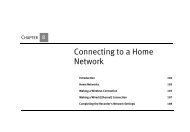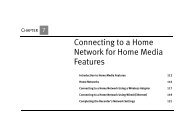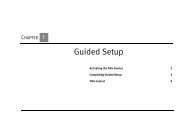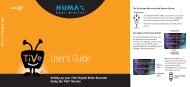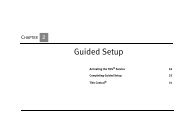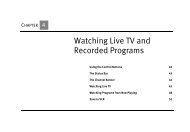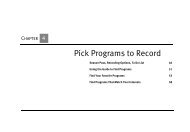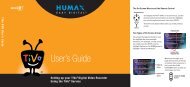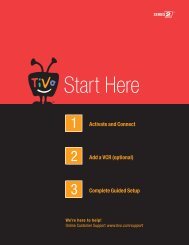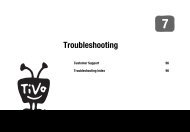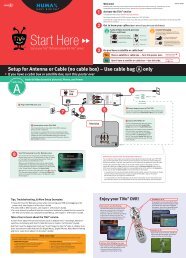You also want an ePaper? Increase the reach of your titles
YUMPU automatically turns print PDFs into web optimized ePapers that Google loves.
Questions About Networking7. Update router or home gateway firmware. If your home network includes using a router, home gateway, or wireless access point, itmay need a firmware update. Firmware is a software program that is loaded onto a hardware device. You can usually find anyupdated firmware at the Customer Support web site for the manufacturer of your hardware. (For example, if you have a Linksysdevice, check http://www.linksys.com/download/.) Older firmware may cause unpredictable results. It may be necessary to powercycleyour device before and after you reinstall the firmware.8. Check Static IP Address. If you assigned an IP address to your Recorder, check that its IP address is unique on your network. Also,confirm that the first three sets of numbers of the Recorder’s IP address are the same as those of other devices on the network. (Forexample, if you computer’s IP address starts with “192.168.1” then your Recorder’s IP address must also start with“192.168.1”.)• You may have assigned a static IP address on a network with a DHCP server. If your network includes a DHCP server (forexample, as part of your router), you should not assign static IP addresses to devices on the network. Go to <strong>TiVo</strong> Central, thenselect Messages & Setup, then Settings, then Phone & Network Setup, then “Edit phone or network settings,” then TCP/IPSettings, then “Obtain IP address automatically.”If you have a wireless network, also try the steps below.My Recorder is not connecting to my wireless home network.Connecting to the network access point may take several minutes once the problem is resolved. Be certain the Phone & Network Setupscreen has had time to update to display the true network status before making any additional changes. To refresh the Phone & NetworkSetup screen using the remote control, press the LEFT arrow to go to the previous screen, and then press the RIGHT arrow to return tothe Phone & Network Setup screen.1. Check power at wireless access point. Ensure the wireless access point or wireless router is receiving power and that the“connection” light is on.2. Change password format. If you used an alphanumeric password for your wireless network, try using a hexadecimal passwordinstead. You can find a hexadecimal password (sometimes referred to as a “Key” or “WEP Key”) in the configuration settings foryour wireless access point or wireless router. If more than one hexadecimal password is listed, always use the first one. To changethe password format, follow the instructions for completing Wireless Settings at “Wireless Settings for a Home Network” onpage 121.1518