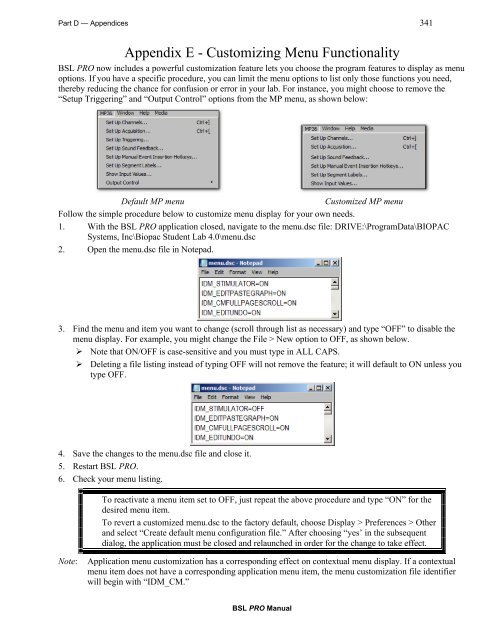- Page 1 and 2:
Biopac Student Lab PRO ® ManualChe
- Page 3 and 4:
Preface 3Selection palette.........
- Page 5 and 6:
Preface 5Pulse Sequence Output Cont
- Page 7 and 8:
Preface 7Find Cycle definitions....
- Page 9 and 10:
Preface to Biopac Student Lab PRO M
- Page 11 and 12:
Preface 11The following features ha
- Page 13 and 14:
Preface 13Data processingLarge file
- Page 15 and 16:
Preface 15Where do I find help?The
- Page 17 and 18:
Preface 17Human Anatomy & Physiolog
- Page 19 and 20:
Part A — Getting Started 19MP36/M
- Page 21 and 22:
Part A — Getting Started 21Mac on
- Page 23:
Part A — Getting Started 23Measur
- Page 26 and 27:
26 BSL PRO ManualMenu Functionality
- Page 28 and 29:
28 BSL PRO ManualSetting up channel
- Page 30 and 31:
30 BSL PRO ManualStarting an acquis
- Page 32 and 33:
32 BSL PRO ManualX/Y mode continued
- Page 35 and 36:
Part A — Getting Started 35Automa
- Page 38:
38 BSL PRO ManualAnalysisFor purpos
- Page 41 and 42:
Part A — Getting Started 41Show/H
- Page 43 and 44:
Part A — Getting Started 43Multip
- Page 45:
Part A — Getting Started 45GridsG
- Page 48 and 49:
48 BSL PRO ManualChapter 3User Inte
- Page 50 and 51:
50 BSL PRO Manual‘Connect to’ H
- Page 52:
52 BSL PRO ManualEventDefinitionEve
- Page 55 and 56:
Part A — Getting Started 55Select
- Page 57 and 58:
Part A — Getting Started 57Use Di
- Page 59 and 60:
Part A — Getting Started 59Menu O
- Page 61 and 62:
Part A — Getting Started 61Menu O
- Page 63 and 64:
Part A — Getting Started 63BSL PR
- Page 65 and 66:
Part A — Getting Started 65Chapte
- Page 67 and 68:
Part A — Getting Started 67Vertic
- Page 69 and 70:
Part A — Getting Started 69Textua
- Page 71 and 72:
Part A — Getting Started 71Grid S
- Page 73 and 74:
Part A — Getting Started 73• Ba
- Page 75 and 76:
Part A — Getting Started 75Journa
- Page 77 and 78:
Part A — Getting Started 77Journa
- Page 79 and 80:
Part A — Getting Started 79Exampl
- Page 81 and 82:
Part A — Getting Started 81Channe
- Page 83 and 84:
Part A — Getting Started 83Measur
- Page 85 and 86:
Part A — Getting Started 85Measur
- Page 87 and 88:
Part A — Getting Started 87Measur
- Page 89 and 90:
Part A — Getting Started 89Measur
- Page 91 and 92:
Part A — Getting Started 91263).F
- Page 93 and 94:
Part A — Getting Started 93MeanMe
- Page 95 and 96:
Part A — Getting Started 95Stddev
- Page 97 and 98:
Part B — Acquisition Functions 97
- Page 99 and 100:
Part B — Acquisition Functions 99
- Page 101 and 102:
Part B — Acquisition Functions 10
- Page 103 and 104:
Part B — Acquisition Functions 10
- Page 105 and 106:
Part B — Acquisition Functions 10
- Page 107 and 108:
Part B — Acquisition Functions 10
- Page 109 and 110:
Part B — Acquisition Functions 10
- Page 111 and 112:
Part B — Acquisition Functions 11
- Page 113 and 114:
Part B — Acquisition Functions 11
- Page 115 and 116:
Part B — Acquisition Functions 11
- Page 117 and 118:
Part B — Acquisition Functions 11
- Page 119 and 120:
Part B — Acquisition Functions 11
- Page 121 and 122:
Part B — Acquisition Functions 12
- Page 123 and 124:
Part B — Acquisition Functions 12
- Page 125 and 126:
Part B — Acquisition Functions 12
- Page 127 and 128:
Part B — Acquisition Functions 12
- Page 129 and 130:
Part B — Acquisition Functions 12
- Page 131 and 132:
Part B — Acquisition Functions 13
- Page 133 and 134:
Part B — Acquisition Functions 13
- Page 135 and 136:
Part B — Acquisition Functions 13
- Page 137 and 138:
Part B — Acquisition Functions 13
- Page 139 and 140:
Part B — Acquisition Functions 13
- Page 141 and 142:
Part B — Acquisition Functions 14
- Page 143 and 144:
Part B — Acquisition Functions 14
- Page 145 and 146:
Part B — Acquisition Functions 14
- Page 147 and 148:
Part B — Acquisition Functions 14
- Page 149 and 150:
Part B — Acquisition Functions 14
- Page 151 and 152:
Part B — Acquisition Functions 15
- Page 153 and 154:
Part B — Acquisition Functions 15
- Page 155 and 156:
Part B — Acquisition Functions 15
- Page 157 and 158:
Part B — Acquisition Functions 15
- Page 159 and 160:
Part B — Acquisition Functions 15
- Page 161 and 162:
Part B — Acquisition Functions 16
- Page 163 and 164:
Part B — Acquisition Functions 16
- Page 165 and 166:
Part B — Acquisition Functions 16
- Page 167 and 168:
Part B — Acquisition Functions 16
- Page 169 and 170:
Part B — Acquisition Functions 16
- Page 171 and 172:
Part B — Acquisition Functions 17
- Page 173 and 174:
Part B — Acquisition Functions 17
- Page 175 and 176:
Part B — Acquisition Functions 17
- Page 177 and 178:
Part B — Acquisition Functions 17
- Page 179 and 180:
Part B — Acquisition Functions 17
- Page 181 and 182:
Part B — Acquisition Functions 18
- Page 183 and 184:
Part B — Acquisition Functions 18
- Page 185 and 186:
Part B — Acquisition Functions 18
- Page 187 and 188:
Part B — Acquisition Functions 18
- Page 189 and 190:
Part B — Acquisition Functions 18
- Page 191 and 192:
Part B — Acquisition Functions 19
- Page 193 and 194:
Part B — Acquisition Functions 19
- Page 195 and 196:
Part B — Acquisition Functions 19
- Page 197 and 198:
Part B — Acquisition Functions 19
- Page 199 and 200:
Part B — Acquisition Functions 19
- Page 201 and 202:
Part B — Acquisition Functions 20
- Page 203 and 204:
Part B — Acquisition Functions 20
- Page 205 and 206:
Part B — Acquisition Functions 20
- Page 207 and 208:
Part B — Acquisition Functions 20
- Page 209 and 210:
Part C — Analysis Functions 209
- Page 211 and 212:
Part C — Analysis Functions 211Op
- Page 213 and 214:
Part C — Analysis Functions 213Re
- Page 215 and 216:
Part C — Analysis Functions 215Ra
- Page 217 and 218:
Part C — Analysis Functions 217Op
- Page 219 and 220:
Part C — Analysis Functions 219Gr
- Page 221 and 222:
Part C — Analysis Functions 221Ch
- Page 223 and 224:
Part C — Analysis Functions 223ED
- Page 225 and 226:
Part C — Analysis Functions 225Sa
- Page 227 and 228:
Part C — Analysis Functions 227Th
- Page 229 and 230:
Part C — Analysis Functions 229Ed
- Page 231 and 232:
Part C — Analysis Functions 231Cl
- Page 233 and 234:
Part C — Analysis Functions 233
- Page 235 and 236:
Part C — Analysis Functions 235
- Page 237 and 238:
Part C — Analysis Functions 237Re
- Page 239 and 240:
Part C — Analysis Functions 239Hi
- Page 241 and 242:
Part C — Analysis Functions 241Fo
- Page 243 and 244:
Part C — Analysis Functions 243Ad
- Page 245 and 246:
Part C — Analysis Functions 245Co
- Page 247 and 248:
Part C — Analysis Functions 247Tr
- Page 249 and 250:
Part C — Analysis Functions 249Re
- Page 251 and 252:
Part C — Analysis Functions 251In
- Page 253 and 254:
Part C — Analysis Functions 253In
- Page 255 and 256:
Part C — Analysis Functions 255In
- Page 257 and 258:
Part C — Analysis Functions 257Di
- Page 259 and 260:
Part C — Analysis Functions 259Ex
- Page 261 and 262:
Part C — Analysis Functions 261Wa
- Page 263 and 264:
Part C — Analysis Functions 263Po
- Page 265 and 266:
Part C — Analysis Functions 265Re
- Page 267 and 268:
Part C — Analysis Functions 2672.
- Page 269 and 270:
Part C — Analysis Functions 269Fi
- Page 271 and 272:
Part C — Analysis Functions 271Ev
- Page 273 and 274:
Part C — Analysis Functions 273Ou
- Page 275 and 276:
Part C — Analysis Functions 2753D
- Page 277 and 278:
Part C — Analysis Functions 277Ev
- Page 279 and 280:
Part C — Analysis Functions 2792.
- Page 281 and 282:
Part C — Analysis Functions 281Ge
- Page 283 and 284:
Part C — Analysis Functions 283Si
- Page 285 and 286:
Part C — Analysis Functions 285Ad
- Page 287 and 288:
Part C — Analysis Functions 287De
- Page 289 and 290: Part C — Analysis Functions 289Th
- Page 291 and 292: Part C — Analysis Functions 291Fr
- Page 293 and 294: Part C — Analysis Functions 293Us
- Page 295 and 296: Part C — Analysis Functions 295Ti
- Page 297 and 298: Part C — Analysis Functions 297Ov
- Page 299 and 300: Part C — Analysis Functions 299Re
- Page 301 and 302: Part C — Analysis Functions 301Ho
- Page 303 and 304: Part C — Analysis Functions 303Sh
- Page 305 and 306: Part C — Analysis Functions 305Cu
- Page 307 and 308: Part C — Analysis Functions 307Pa
- Page 309 and 310: Part C — Analysis Functions 309TI
- Page 311 and 312: Part C — Analysis Functions 31131
- Page 313 and 314: Part C — Analysis Functions 31331
- Page 315 and 316: Part C — Analysis Functions 315Ev
- Page 317 and 318: Part C — Analysis Functions 317 I
- Page 319 and 320: Part C — Analysis Functions 319Cr
- Page 321 and 322: Part C — Analysis Functions 321Th
- Page 323 and 324: Part C — Analysis Functions 323Sy
- Page 325 and 326: Part C — Analysis Functions 325Me
- Page 327 and 328: MP Acquisition UnitPart D—Appendi
- Page 329 and 330: Part D — Appendices 329Back Panel
- Page 331 and 332: Part D — Appendices 331Sterilizat
- Page 333 and 334: Part D — Appendices 333Calibratio
- Page 335 and 336: Part D — Appendices 335Q: I impor
- Page 337 and 338: Part D — Appendices 337Appendix C
- Page 339: Part D — Appendices 339Bartlett i
- Page 343 and 344: Part D — Appendices 343Attaching
- Page 345 and 346: Index 345Creating new lessons, 115L
- Page 347 and 348: Index 347Cycles/Peaks Output, 273Ou
- Page 349 and 350: Index 349Trigger, 154Troubleshootin
- Page 351: Index 351WARRANTYBIOPAC Systems, In