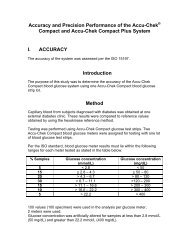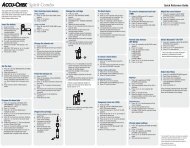- Page 1 and 2:
BLOOD GLUCOSE MONITORING SYSTEMMC©
- Page 3 and 4:
Intended useIntended useAccu‐Chek
- Page 5 and 6:
About this user’s ManualPlease no
- Page 7 and 8:
Contents2.3 Inserting the first tes
- Page 9:
Contents4.7 Setting the volume ....
- Page 13 and 14:
Getting to know your meter and lanc
- Page 15 and 16:
Getting to know your meter and lanc
- Page 18 and 19:
1Getting to know your meter and lan
- Page 21 and 22:
Getting to know your meter and lanc
- Page 23 and 24:
Getting to know your meter and lanc
- Page 25 and 26:
Getting to know your meter and lanc
- Page 27 and 28:
Getting to know your meter and lanc
- Page 29 and 30:
Getting to know your meter and lanc
- Page 31:
Getting to know your meter and lanc
- Page 34 and 35:
1Getting to know your meter and lan
- Page 36 and 37:
1Getting to know your meter and lan
- Page 38 and 39:
1Getting to know your meter and lan
- Page 40 and 41:
2Initial steps before testing2.2 Ch
- Page 42 and 43:
2Initial steps before testing1 Plac
- Page 44 and 45:
2Initial steps before testing5 Remo
- Page 46 and 47:
2Initial steps before testingValidi
- Page 48 and 49:
2Initial steps before testing2.4 Re
- Page 50 and 51:
2Initial steps before testing1 With
- Page 52:
2Initial steps before testingThe me
- Page 56 and 57:
3Testing blood glucoseThe lancing d
- Page 58 and 59:
3Testing blood glucose3 Insert the
- Page 60 and 61:
3Testing blood glucoseLoading a new
- Page 62 and 63:
3Testing blood glucoseUndocking and
- Page 64 and 65:
3Testing blood glucose3.2 Performin
- Page 66 and 67:
3Testing blood glucoseStarting a bl
- Page 68 and 69:
3Testing blood glucoseyou can also
- Page 70 and 71:
3Testing blood glucose4 Place your
- Page 72 and 73:
3Testing blood glucoseTo obtain blo
- Page 74 and 75:
3Testing blood glucoseApplying the
- Page 76 and 77:
3Testing blood glucoseTurning off t
- Page 78 and 79:
3Testing blood glucoseAlternate sit
- Page 80 and 81:
3Testing blood glucoseAlternate Sit
- Page 82 and 83:
3Testing blood glucose3 Rotate the
- Page 85 and 86:
Testing blood glucose 313 Pick up t
- Page 87 and 88:
Testing blood glucose 3Flagging res
- Page 89 and 90:
Testing blood glucose 3The followin
- Page 91 and 92:
Testing blood glucose 3Leaving the
- Page 93 and 94:
Testing blood glucose 33.3 Evaluati
- Page 95 and 96:
Adjust settings 44Adjust settings4.
- Page 97 and 98:
Adjust settings 4Menu Setting Avail
- Page 99 and 100:
Adjust settings 4The following opti
- Page 101 and 102:
Adjust settings 4Setting the time1
- Page 103 and 104:
Adjust settings 424-hour format 12-
- Page 105 and 106:
Adjust settings 4The following exam
- Page 107 and 108:
Adjust settings 4Selecting the time
- Page 109 and 110: Adjust settings 44.4 Setting tonesT
- Page 111 and 112: Adjust settings 4Turning the beeper
- Page 113 and 114: Adjust settings 44.5 Setting remind
- Page 115 and 116: Adjust settings 4Setting a new remi
- Page 117 and 118: Adjust settings 424-hour format 12-
- Page 119 and 120: Adjust settings 4you will then see
- Page 121 and 122: Adjust settings 4Changing a reminde
- Page 123 and 124: Adjust settings 4Cancel - Not editi
- Page 125 and 126: Adjust settings 4The meter displays
- Page 127 and 128: Adjust settings 4In the case of a o
- Page 129 and 130: Adjust settings 4Setting a target r
- Page 131 and 132: Adjust settings 4Editing an existin
- Page 133 and 134: Adjust settings 4Changing a target
- Page 135 and 136: Adjust settings 44.7 Setting the vo
- Page 137 and 138: Adjust settings 44.8 Setting the br
- Page 139 and 140: Adjust settings 44.9 Setting the la
- Page 141 and 142: Adjust settings 4Correcting a wrong
- Page 143 and 144: using the meter as a diary 55.1 Ret
- Page 145 and 146: using the meter as a diary 5Via the
- Page 147 and 148: using the meter as a diary 5display
- Page 150 and 151: 5using the meter as a diary2 use to
- Page 152 and 153: 5using the meter as a diaryiiThe me
- Page 154 and 155: 5using the meter as a diarydependin
- Page 156 and 157: 5using the meter as a diaryStarting
- Page 158 and 159: 5using the meter as a diaryTransfer
- Page 162 and 163: 5using the meter as a diary1 Turn o
- Page 164 and 165: 5using the meter as a diaryIf the t
- Page 166 and 167: 5using the meter as a diary1 Turn o
- Page 168 and 169: 66Acoustic modeAcoustic modeThe pro
- Page 170 and 171: 6Acoustic mode6.1 Beep tone when tu
- Page 172 and 173: 6Acoustic modeFirst the tens are an
- Page 174 and 175: 6Acoustic mode6.5 Announcements of
- Page 176 and 177: 7Checking the meter7.1 Preparing fo
- Page 178 and 179: 7Checking the meterA beep will soun
- Page 180 and 181: 7Checking the meteryou can hold the
- Page 182 and 183: 7Checking the meter10 use to select
- Page 184 and 185: 7Checking the meterThe meter return
- Page 186 and 187: 7Checking the meterControl test not
- Page 188 and 189: 8 Tools menu8 Tools menuThe Tools m
- Page 190 and 191: 9Performing a display check3 Check
- Page 192 and 193: 11 Cleaning the meter and lancing d
- Page 194 and 195: 11Cleaning the meter and lancing de
- Page 197 and 198: Cleaning the meter and lancing devi
- Page 199 and 200: Cleaning the meter and lancing devi
- Page 201 and 202: Cleaning the meter and lancing devi
- Page 203 and 204: Replacing the test cassette 1212Rep
- Page 205 and 206: Replacing the test cassette 1212.2
- Page 207 and 208: Replacing the test cassette 124 ope
- Page 209 and 210: Replacing the test cassette 128 Clo
- Page 211 and 212:
Viewing the number of available tes
- Page 213 and 214:
Changing the batteries 14Results an
- Page 215 and 216:
Changing the batteries 143 Turn the
- Page 217 and 218:
Testing and storage conditions 1515
- Page 219 and 220:
Testing and storage conditions 1515
- Page 221:
Symbols, messages, problems and err
- Page 224 and 225:
16Symbols, messages, problems and e
- Page 226 and 227:
16Symbols, messages, problems and e
- Page 228 and 229:
16Symbols, messages, problems and e
- Page 230 and 231:
16Symbols, messages, problems and e
- Page 232 and 233:
16Symbols, messages, problems and e
- Page 234 and 235:
16Symbols, messages, problems and e
- Page 236 and 237:
1717disposing of the meterDisposing
- Page 238 and 239:
1818Technical dataTechnical dataMet
- Page 240 and 241:
18Technical dataElectromagneticcomp
- Page 242 and 243:
20 Accu-Chek Customer Care20 Accu
- Page 244 and 245:
21Alphabetical indexCchecking, mete
- Page 246 and 247:
21Alphabetical indexmeterchecking 1
- Page 248 and 249:
21Alphabetical indextestperforming
- Page 250 and 251:
22 Menu overview22 Menu overviewMai
- Page 252 and 253:
2522323explanation of symbolson the