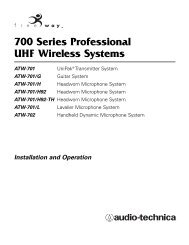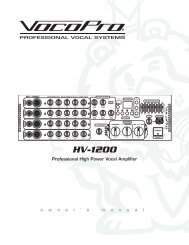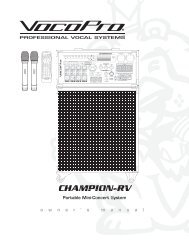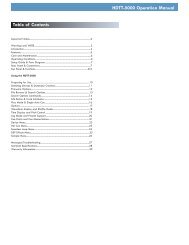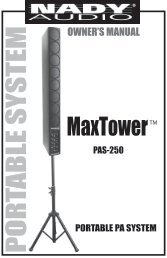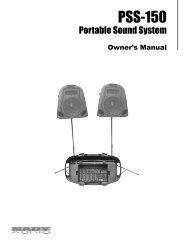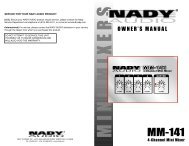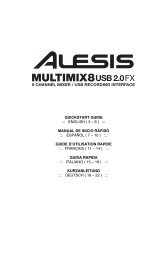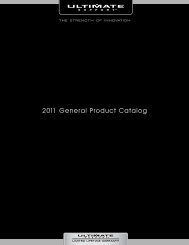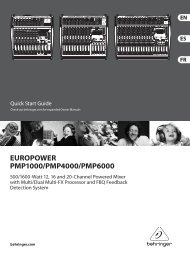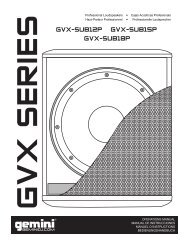SL 4 Manual for Serato Scratch Live 2.2.2 - Juno Records
SL 4 Manual for Serato Scratch Live 2.2.2 - Juno Records
SL 4 Manual for Serato Scratch Live 2.2.2 - Juno Records
Create successful ePaper yourself
Turn your PDF publications into a flip-book with our unique Google optimized e-Paper software.
NOTE: Older iTunes Music Store DRM filescannot be played back by <strong>Scratch</strong> <strong>Live</strong>.iTunes Plus files are DRM-free.Playing MusicClick on the “ All...” icon to show all the tracksin your library. Use the keyboard shortcut Shift- Left Arrow to load the highlighted track on tothe Left Deck, and Shift - Right Arrow to load thehighlighted track on to the Right Deck.Whitelabel.netPreparing YourFilesTIP: You can also load tracks to Decks usingthe mouse. Click and drag a track from thetrack list area on to either Virtual Deck.To start playing a track, simply put the needle onthe record and start the turntable. The track willstart playing as soon as it detects the signal fromthe control vinyl (or CD).In ABS mode, the track will play from theposition dictated by the placement of theneedle on the record. If you place the needle atthe beginning of the record, the track will startplaying from the beginning. You can skip throughthe track by picking up the needle and placingit further into the record, just as with regularrecords (This is known as needle dropping). See“<strong>Scratch</strong> <strong>Live</strong> Modes” on page 16.Track DisplayWhen a track is loaded, the track name, artistand length are displayed in the track title bar,and the Virtual Deck shows a solid black line.If the track has BPM or key in<strong>for</strong>mation writtenin the tag this will also be displayed. See ”SetAuto BPM” on page 12.The <strong>Serato</strong> Whitelabel Delivery Network is aunique system that allows record labels todigitally deliver promotional releases directly toDJs.To download Whitelabel audio files and signup to receive updates on the latest promotionalreleases, visit whitelabel.net.Whitelabel Audio FilesWhitelabel.net audio files are a unique <strong>for</strong>mat(file extension wl.mp3) developed by <strong>Serato</strong>.They are specially prepared <strong>for</strong> use in <strong>Scratch</strong><strong>Live</strong>; pre-analyzed, tagged with song and artistinfo, BPM and album art where possible.Whitelabel audio files play as high quality 320kbps stereo audio in <strong>Scratch</strong> <strong>Live</strong> when Rane<strong>Scratch</strong> <strong>Live</strong> hardware is connected. Without<strong>Scratch</strong> <strong>Live</strong> hardware connected, or whenplaying these files through other mp3 softwareand devices, they will play as low quality 32 kbpsmono audio.Whitelabel audio files are promotional releasesfrom records labels available to <strong>Scratch</strong> <strong>Live</strong> DJs<strong>for</strong> free from Whitelabel.net.Analyzing FilesBe<strong>for</strong>e you play your music in <strong>Scratch</strong> <strong>Live</strong>, It isimportant to first analyze your files.The analyze files function processes thesongs in your library to detect file corruption,saves the wave<strong>for</strong>m overview to an ID3 tag*, andcalculates auto-gain and BPM values.How to Analyze FilesTo analyze files run <strong>Scratch</strong> <strong>Live</strong> with the <strong>SL</strong> 4disconnected. On the left side of the main screen,click the Analyze Files button to automaticallybuild overviews <strong>for</strong> all the tracks in your library.TIP: You can drag and drop individual folders,crates or files onto the Analyze Files buttonto <strong>for</strong>ce the building of overviews at any time.About Corrupt FilesIf <strong>Scratch</strong> <strong>Live</strong> detects a corrupt file itwill tag it with a corrupt file icon:It is very important that you deleteANY corrupt files from your library as they cancause <strong>Scratch</strong> <strong>Live</strong> to crash regardless if youplay the file or not. See “Status Icons” on page27 and “Corrupt File Descriptions andDiagnoses” on page 40.RANE <strong>SL</strong> 4 FOR SERATO SCRATCH LIVE • OPERATOR’S MANUAL <strong>2.2.2</strong> 11