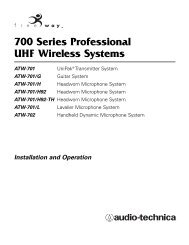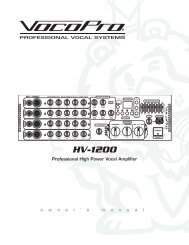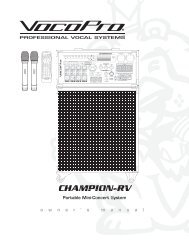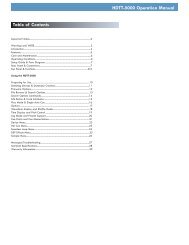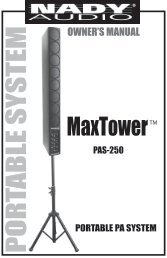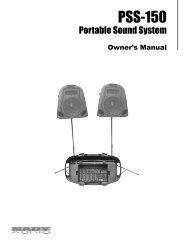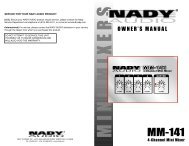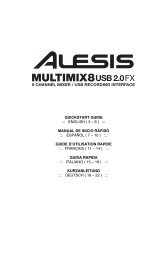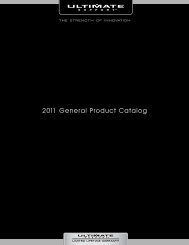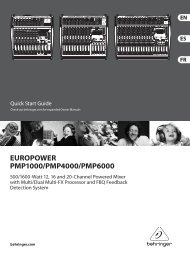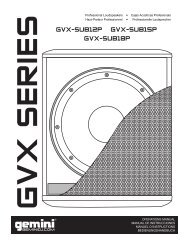SL 4 Manual for Serato Scratch Live 2.2.2 - Juno Records
SL 4 Manual for Serato Scratch Live 2.2.2 - Juno Records
SL 4 Manual for Serato Scratch Live 2.2.2 - Juno Records
Create successful ePaper yourself
Turn your PDF publications into a flip-book with our unique Google optimized e-Paper software.
SP-6 Pitch ControlsThere areindividualPitch Slider,Bend, Nudge, and Keylock controls <strong>for</strong> eachsample slot. The BPM is also displayed next tothe pitch slider. If no BPM is present in the tracksID3 tag, the pitch of the track is displayed as apercentage.Click and drag the pitch slider to make regularpitch adjustments. Hold the shift key and movethe pitch slider to make fine pitch adjustments.Click on the + and – buttons to nudge thetrack into time. (temporary pitch adjustment)Hold the ctrl key and click the + and – buttons tomake ultra-fine pitch adjustments to nudge thetrack, adjusting the pitch permanently.SP-6 ‘Play From’ SelectorUse the“Play From”selector to choose where the track will play from.You can choose to play a track from the start ofthe file, any one of the cue points, or any one ofthe loop in points.When this is set to play from start, or play froma cue point, the track will play right through untilstopped. When a loop is selected, the track willplay until the loop out point, unless you have“track repeat” on, in which case the track will loopusing the in and out points of the selected loop.The number of options will be dependent onthe number of cue points and loops already setin your track. i.e if the track loaded has no cuepoints and loops set, then only “start” will beavailable as a “Play From” option.TIP: To set or adjust cue and loop in<strong>for</strong>mation<strong>for</strong> a track, load it to a Virtual Deck, makeyour adjustments, then load it back into thesample slot.SP-6 Track OverviewsDisplays anoverview of thetrack loaded to each sample slot. The wave<strong>for</strong>m,play head position, cue points and selectedloops will all be visible.SP-6 Slot VolumesE a c hindividualsample slothas a separate volume slider and gain control.Volume Sliders - Use the volume slider to mixand make temporary adjustments to the volumeof the sample you are playing. You can use thesesliders like you use the line faders or up faderson your DJ mixer, fading from full volume rightthrough to completely silent.Gain Knobs - In addition to the volume sliderthere is an additional gain knob <strong>for</strong> each slot.These allow you to fine tune the maximumgain volume of the loaded sample. The gainadjustment will also be written to the track’s ID3tag, meaning that it will be the same everytimeyou load it.SP-6 Output SelectorUse the master outputselector button to choosewhere you wish to have theSP-6 output to.1 outputs through channel 12 outputs through channel 23 outputs through channel 34 outputs through channel 4A outputs through the Aux outputThe master sample player Gain knob adjusts theoverall SP-6 volume.Individual Output SelectorsBy defaulteach sampleslot will be set to Master, mirroring the SP-6master output setting. You can however, use theindividual output selector buttons to override themaster output setting.To send an individual slot to a differentoutput from the master, deselect the masteroption by clicking the MASTER button <strong>for</strong> thecorresponding slot.This will unlink the sample slot from the mastersample player output selection, allowing you tochoose the 1, 2, 3, 4 or Aux output <strong>for</strong> each slot.These output routings will be saved when youclose down <strong>Scratch</strong> <strong>Live</strong>, so the next time youlaunch <strong>Scratch</strong> <strong>Live</strong>, your preferred settings willremain the same.SP-6 Mute ButtonsUse the mute buttons to mute the audiooutput <strong>for</strong> each of the SP-6’s sampleslots. Click the mute button to silence the audiooutput, click the mute button again to turn theaudio back on.You can also ctrl-click on the mute buttons tomute the outputs momentarily, meaning that theaudio will only be muted <strong>for</strong> as long as you holdyour mouse click.SP-6 Sample BanksThe SP-6 has four separatesample banks, labeled A, B, Cand D. To switch between thedifferent banks click on the A, B, C or D buttons.Each bank will save the individual sample andsample slot settings you last used, allowing youto prepare banks <strong>for</strong> easy recall at a later stage.Sample Bank A will load as the default.TIP: You can MIDI assign these buttons,allowing you to create a virtual kill switch <strong>for</strong>the sample slot. To MIDI assign momentarymute, hold ctrl and click on the mute buttonbe<strong>for</strong>e tapping your MIDI controller.SP-6 MIDIAll features of the SP-6 are MIDI assignable.The SP-6 window must be opened first be<strong>for</strong>eenabling MIDI assign mode. SEE “MIDI Control”on page 23.RANE <strong>SL</strong> 4 FOR SERATO SCRATCH LIVE • OPERATOR’S MANUAL <strong>2.2.2</strong> 21