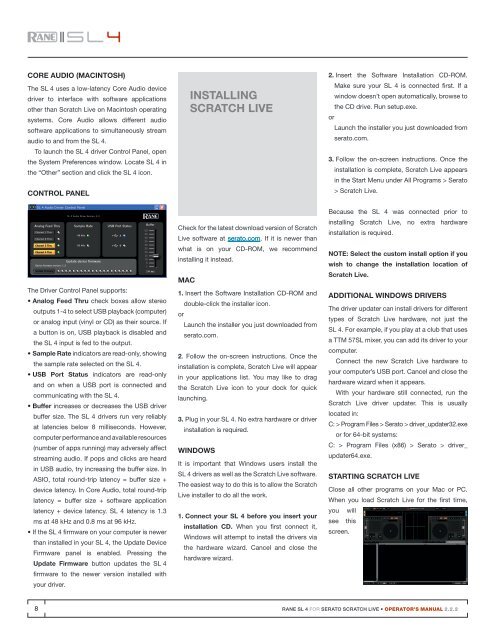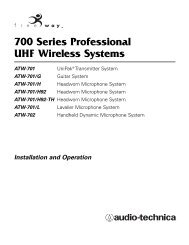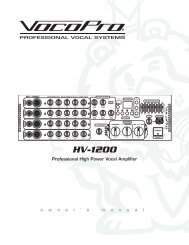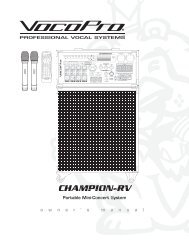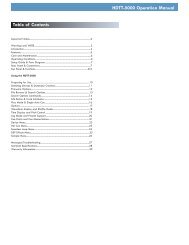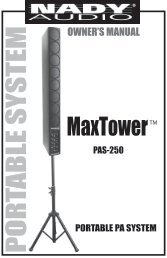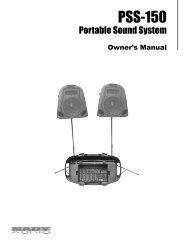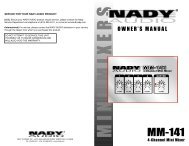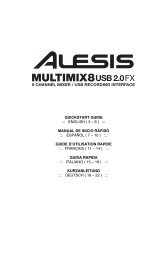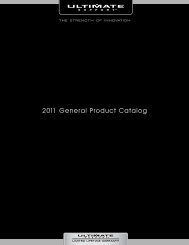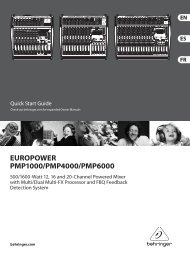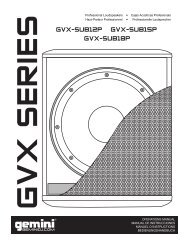SL 4 Manual for Serato Scratch Live 2.2.2 - Juno Records
SL 4 Manual for Serato Scratch Live 2.2.2 - Juno Records
SL 4 Manual for Serato Scratch Live 2.2.2 - Juno Records
Create successful ePaper yourself
Turn your PDF publications into a flip-book with our unique Google optimized e-Paper software.
Core Audio (Macintosh)The <strong>SL</strong> 4 uses a low-latency Core Audio devicedriver to interface with software applicationsother than <strong>Scratch</strong> <strong>Live</strong> on Macintosh operatingsystems. Core Audio allows different audiosoftware applications to simultaneously streamaudio to and from the <strong>SL</strong> 4.To launch the <strong>SL</strong> 4 driver Control Panel, openthe System Preferences window. Locate <strong>SL</strong> 4 inthe “Other” section and click the <strong>SL</strong> 4 icon.Control PanelInstalling<strong>Scratch</strong> <strong>Live</strong>2. Insert the Software Installation CD-ROM.Make sure your <strong>SL</strong> 4 is connected first. If awindow doesn’t open automatically, browse tothe CD drive. Run setup.exe.orLaunch the installer you just downloaded fromserato.com.3. Follow the on-screen instructions. Once theinstallation is complete, <strong>Scratch</strong> <strong>Live</strong> appearsin the Start Menu under All Programs > <strong>Serato</strong>> <strong>Scratch</strong> <strong>Live</strong>.<strong>SL</strong> 4 Audio Driver Control Panel –<strong>SL</strong> 4 Audio Driver Version: 2.0Analog Feed Thru Sample Rate USB Port StatusBuffer50Channel 1 Thru4548 kHz A40Channel 2 Thru35Channel 3 Thru96 kHz B3025Channel 4 Thru201510Update device firmware5Device firmware version: 1.21Update firmware14 msThe Driver Control Panel supports:• Analog Feed Thru check boxes allow stereooutputs 1-4 to select USB playback (computer)or analog input (vinyl or CD) as their source. Ifa button is on, USB playback is disabled andthe <strong>SL</strong> 4 input is fed to the output.• Sample Rate indicators are read-only, showingthe sample rate selected on the <strong>SL</strong> 4.• USB Port Status indicators are read-onlyand on when a USB port is connected andcommunicating with the <strong>SL</strong> 4.• Buffer increases or decreases the USB driverbuffer size. The <strong>SL</strong> 4 drivers run very reliablyat latencies below 8 milliseconds. However,computer per<strong>for</strong>mance and available resources(number of apps running) may adversely affectstreaming audio. If pops and clicks are heardin USB audio, try increasing the buffer size. InASIO, total round-trip latency = buffer size +device latency. In Core Audio, total round-triplatency = buffer size + software applicationlatency + device latency. <strong>SL</strong> 4 latency is 1.3ms at 48 kHz and 0.8 ms at 96 kHz.• If the <strong>SL</strong> 4 firmware on your computer is newerthan installed in your <strong>SL</strong> 4, the Update DeviceFirmware panel is enabled. Pressing theUpdate Firmware button updates the <strong>SL</strong> 4firmware to the newer version installed withyour driver.Check <strong>for</strong> the latest download version of <strong>Scratch</strong><strong>Live</strong> software at serato.com. If it is newer thanwhat is on your CD-ROM, we recommendinstalling it instead.Mac1. Insert the Software Installation CD-ROM anddouble-click the installer icon.orLaunch the installer you just downloaded fromserato.com.2. Follow the on-screen instructions. Once theinstallation is complete, <strong>Scratch</strong> <strong>Live</strong> will appearin your applications list. You may like to dragthe <strong>Scratch</strong> <strong>Live</strong> icon to your dock <strong>for</strong> quicklaunching.3. Plug in your <strong>SL</strong> 4. No extra hardware or driverinstallation is required.WindowsIt is important that Windows users install the<strong>SL</strong> 4 drivers as well as the <strong>Scratch</strong> <strong>Live</strong> software.The easiest way to do this is to allow the <strong>Scratch</strong><strong>Live</strong> installer to do all the work.1. Connect your <strong>SL</strong> 4 be<strong>for</strong>e you insert yourinstallation CD. When you first connect it,Windows will attempt to install the drivers viathe hardware wizard. Cancel and close thehardware wizard.Because the <strong>SL</strong> 4 was connected prior toinstalling <strong>Scratch</strong> <strong>Live</strong>, no extra hardwareinstallation is required.NOTE: Select the custom install option if youwish to change the installation location of<strong>Scratch</strong> <strong>Live</strong>.Additional Windows DriversThe driver updater can install drivers <strong>for</strong> differenttypes of <strong>Scratch</strong> <strong>Live</strong> hardware, not just the<strong>SL</strong> 4. For example, if you play at a club that usesa TTM 57<strong>SL</strong> mixer, you can add its driver to yourcomputer.Connect the new <strong>Scratch</strong> <strong>Live</strong> hardware toyour computer’s USB port. Cancel and close thehardware wizard when it appears.With your hardware still connected, run the<strong>Scratch</strong> <strong>Live</strong> driver updater. This is usuallylocated in:C: > Program Files > <strong>Serato</strong> > driver_updater32.exeor <strong>for</strong> 64-bit systems:C: > Program Files (x86) > <strong>Serato</strong> > driver_updater64.exe.Starting <strong>Scratch</strong> <strong>Live</strong>Close all other programs on your Mac or PC.When you load <strong>Scratch</strong> <strong>Live</strong> <strong>for</strong> the first time,you willsee thisscreen.8RANE <strong>SL</strong> 4 FOR SERATO SCRATCH LIVE • OPERATOR’S MANUAL <strong>2.2.2</strong>