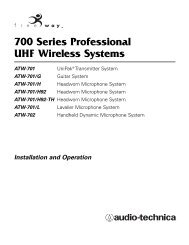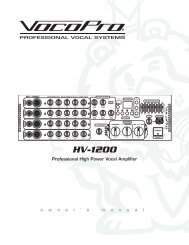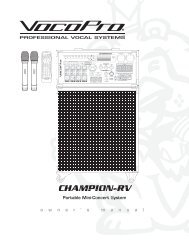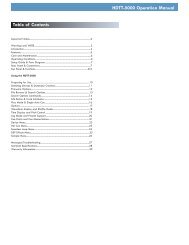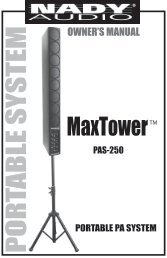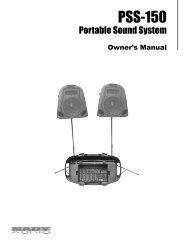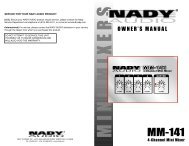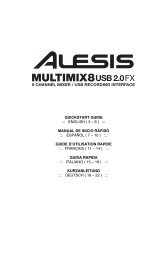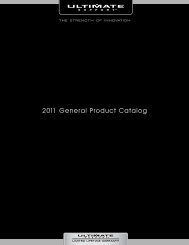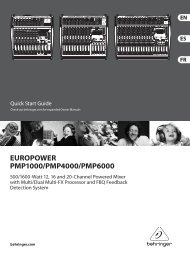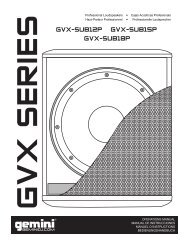Prepare WindowThe Prepare window is a holding area <strong>for</strong> tracks,much like preparing a set by lifting records partway out of your record bag. You can drag tracks(or whole crates) from the main track list into thePrepare window, or simply drag them onto thePrepare button. These tracks will be removedfrom the Prepare window once they have beenplayed. All tracks in the Prepare window will bediscarded when you exit <strong>Scratch</strong> <strong>Live</strong>.TIP: Use the keyboard shortcut ctrl-p to addtracks to the Prepare window.TIP: Select the contents of the Preparewindow and drag them onto the new cratebutton (+) to save your selection as a crate.HistoryThe History button opens acomplete log of all the tracks youhave played and allows exporting <strong>Scratch</strong> <strong>Live</strong>session in<strong>for</strong>mation as a data file.Each session is catalogued by date and time.Using the drop down arrow, you can navigate toand view detailed in<strong>for</strong>mation of any previoussessions. There are columns <strong>for</strong> the period (i.e.,date of session), name of track and artist name.In addition, these other categories listed belowwill give you more detailed in<strong>for</strong>mation aboutyour sessions:Start Time: When viewing a song row, the starttime of the song is displayed. When viewinga session row, the start time of the session isdisplayed with the date (in real time value).End Time: When viewing a song row, the endtime of the song is displayed. When viewinga session row, the end time of the session isdisplayed with the date (in real time value).Playtime: When viewing a song row, the totalplayed time of the song is displayed (i.e.,00:03:00). When viewing a session row, the totalelapsed time of the session is displayed withdate (i.e., 10/09/08 01:38:16).Deck: The Virtual Deck that the song was playedon will be displayed under the deck column. Inthe song row, either left or right is displayed. Theoffline player will be listed as offline.Notes: Use this field to list particular in<strong>for</strong>mationabout your songs and each session (i.e., notehow you transitioned from one track to another).Start Session / End Session: To start or enda session, click the corresponding button.Insert Track: If you wish to add in<strong>for</strong>mation<strong>for</strong> tracks not played in <strong>Scratch</strong> <strong>Live</strong> into yoursession (e.g., if you played one of your favoritevinyl or CDs), select the song you want to insertafter and click the Insert Track button. Doubleclick the inserted track fields and edit yourin<strong>for</strong>mation accordingly. When exporting an m3uplaylist [see exporting below] “Inserted Tracks”will not be present.Export: You can export each session as a datafile using the Export button. Select a session,then choose your preferred file Format, and clickExport. There are three possible export <strong>for</strong>mats:• text: to create a simple text file with yoursession in<strong>for</strong>mation contained within.• csv: to create a file <strong>for</strong> use in spreadsheetsoftware.• m3u: to create a playlist file, which can beimported into media players. Note that an m3udoes not contain audio itself, it only points tothe location of your audio files. (Inserted trackswithin sessions will not be included in an m3uplaylist.)• <strong>Serato</strong> Playlists: see “<strong>Serato</strong> Playlists” onpage 26.Delete: To delete a history session, highlight thesession, then press ctrl + del.TIP: To make a new <strong>Scratch</strong> <strong>Live</strong> cratecontaining your session in<strong>for</strong>mation, select asession and drag it to the + new crate icon.The crate will automatically use the sessiondate as the crate name.Listing Behavior: Only the tracks you actuallyplay are listed in history. When you change oreject a track from any virtual deck, the last trackthat was loaded to a Virtual Deck is listed.You can choose to show tracks which youhave auditioned, but not actually played, bychecking the Show unplayed tracks box. Thesession will then also list these tracks in grey,along with actual played tracks.Alternatively, you can mark or unmark tracksas played manually. Select a track (or a group oftracks) and click the Mark as played or Mark asunplayed button. This may be useful if you playa track off regular vinyl or CD—breaking the A-Balgorithm).Songs that you have played are marked asgreen in your library. Click on the button markedClear to reset the list of recently played tracksand turn the color of your library back to white.<strong>Serato</strong> PlaylistsThe <strong>Serato</strong> Playlists plugin allows you to uploadyour history sessions to your serato.com profile<strong>for</strong> viewing, sharing and editing. You can uploadyour playlist once your session is complete, orby using the <strong>Live</strong> Playlists feature to update yourplaylists online in real time!To enable this plugin, go to the Plugins tab onthe Setup screen and check the Enable <strong>Serato</strong>Playlists Plugin option. Open the History paneland you will now have access to the <strong>Serato</strong>Playlists options.26RANE <strong>SL</strong> 4 FOR SERATO SCRATCH LIVE • OPERATOR’S MANUAL <strong>2.2.2</strong>
Uploading <strong>Serato</strong> PlaylistsOnce you have finished your session, or toupload a previous history session, select thedesired session in the History panel. Click theFormat dropdown box, select <strong>Serato</strong> Playlistsand click the Export button. You will receive thefollowing warning:Warning: This feature will submit play datafrom your History to your online <strong>Serato</strong>Playlists and may affect sound cardper<strong>for</strong>mance while sending.Do you wish to continue?If you choose “Yes” you will then be taken towww.serato.com where you can review yourplaylist be<strong>for</strong>e choosing to post it online. Onceposted, you have the option to edit the playlistand track in<strong>for</strong>mation.NOTE: We recommend that you turn off anywireless networking devices when using<strong>Scratch</strong> <strong>Live</strong>. If you export your playlist onlinewhilst playing you may experience USBdropouts. If so, you may wish to avoid usingthis function.<strong>Live</strong> Playlists<strong>Serato</strong> Playlists has the <strong>Live</strong> Playlists option toallow you to display what you are playing onlinein realtime on your serato.com profile.To enable the <strong>Live</strong> Playlists feature go to thePlugins tab on the Setup screen and check theEnable <strong>Live</strong> Playlists option. Once enabled, theStart <strong>Live</strong> Playlist button is now displayed in theHistory panel. Click this to start and stop your<strong>Live</strong> Playlist session.NOTE: <strong>Live</strong> Playlists requires you to beconnected to the internet while playing,which may result in USB dropouts. If so, youmay wish to avoid using this function.Editing ID3 tagsMuch of the in<strong>for</strong>mation associated with each filecan be edited from within <strong>Scratch</strong> <strong>Live</strong>. Doubleclick on the attribute within the main library toedit the attribute. Filename, length, size, bit rateand sampling cannot be edited. This in<strong>for</strong>mationis saved in the file itself. Note that the protectlibrary option in setup must be unchecked toallow edits. <strong>for</strong> DETAILS on auto-BPM See“Preparing Your Files” on page 11.TIP: Use the keyboard shortcut ctrl-e to edittext. Hold down the ctrl key and move withthe arrow keys to change to a different fieldwhile staying in edit mode. When you havemore than one file selected, editing tagschanges all the files in your selection.TIP: The second column in the library is thelabel color <strong>for</strong> that file. Click it to bring up acolor palette, and customize the Virtual Deck<strong>for</strong> that file.Library ZoomYou can change the size of your library text byusing the shortcuts ctrl + and ctrl –.Display Album ArtMP3 files can containalbum art in<strong>for</strong>mation.Click the Album Artbutton at the verybottom left of thescreen to open a smallwindow. This windowdisplays the album art of the track currentlyselected in the library.Album art can also be shown next to the thetrack in<strong>for</strong>mation display on each Virtual Deck.Click on the Display tab in the Setup screento find this option. See “Show Album Art OnDeck” on page 35.Adding Album ArtYou can add album art to a file by dragging anddropping a jpeg or png file onto the track in anyof the album art views, or onto the Album Artwindow.Status IconsThe leftmost column shows the status of eachtrack. The image to the left shows five trackswith differing statuses.• <strong>Scratch</strong> <strong>Live</strong> has detected somecorruption in the MP3 file. If possible,re-encode the MP3.• The track has been imported from theiTunes library.• The track has been imported from theiTunes library, and <strong>Scratch</strong> <strong>Live</strong> hasdetected some corruption in the MP3file. Solution: If possible, re-encode the MP3.• The track cannot be found. Most likelythe file has been renamed or moved.• Tracks that are read-only have alocked icon.More Info on Corrupt FilesIf you have a corrupt file in your library, hoveryour mouse over the status icon <strong>for</strong> in<strong>for</strong>mationon what type of corruption was found. SEE“Corrupt File Descriptions and Diagnoses”on page 40.RANE <strong>SL</strong> 4 FOR SERATO SCRATCH LIVE • OPERATOR’S MANUAL <strong>2.2.2</strong> 27